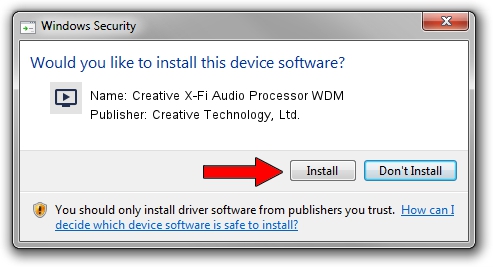Advertising seems to be blocked by your browser.
The ads help us provide this software and web site to you for free.
Please support our project by allowing our site to show ads.
Home /
Manufacturers /
Creative Technology, Ltd. /
Creative X-Fi Audio Processor WDM /
PCI/VEN_1102&DEV_0005&SUBSYS_002E1102 /
6.0.01.1281 Mar 05, 2007
Creative Technology, Ltd. Creative X-Fi Audio Processor WDM - two ways of downloading and installing the driver
Creative X-Fi Audio Processor WDM is a MEDIA device. The Windows version of this driver was developed by Creative Technology, Ltd.. In order to make sure you are downloading the exact right driver the hardware id is PCI/VEN_1102&DEV_0005&SUBSYS_002E1102.
1. Creative Technology, Ltd. Creative X-Fi Audio Processor WDM driver - how to install it manually
- You can download from the link below the driver setup file for the Creative Technology, Ltd. Creative X-Fi Audio Processor WDM driver. The archive contains version 6.0.01.1281 dated 2007-03-05 of the driver.
- Start the driver installer file from a user account with the highest privileges (rights). If your User Access Control Service (UAC) is running please confirm the installation of the driver and run the setup with administrative rights.
- Follow the driver installation wizard, which will guide you; it should be quite easy to follow. The driver installation wizard will scan your computer and will install the right driver.
- When the operation finishes shutdown and restart your computer in order to use the updated driver. It is as simple as that to install a Windows driver!
File size of the driver: 7571448 bytes (7.22 MB)
Driver rating 5 stars out of 21692 votes.
This driver will work for the following versions of Windows:
- This driver works on Windows Vista 32 bits
- This driver works on Windows 7 32 bits
- This driver works on Windows 8 32 bits
- This driver works on Windows 8.1 32 bits
- This driver works on Windows 10 32 bits
- This driver works on Windows 11 32 bits
2. Installing the Creative Technology, Ltd. Creative X-Fi Audio Processor WDM driver using DriverMax: the easy way
The most important advantage of using DriverMax is that it will install the driver for you in the easiest possible way and it will keep each driver up to date, not just this one. How easy can you install a driver using DriverMax? Let's follow a few steps!
- Start DriverMax and click on the yellow button named ~SCAN FOR DRIVER UPDATES NOW~. Wait for DriverMax to scan and analyze each driver on your PC.
- Take a look at the list of detected driver updates. Search the list until you locate the Creative Technology, Ltd. Creative X-Fi Audio Processor WDM driver. Click the Update button.
- That's it, you installed your first driver!

Aug 13 2016 11:57AM / Written by Daniel Statescu for DriverMax
follow @DanielStatescu