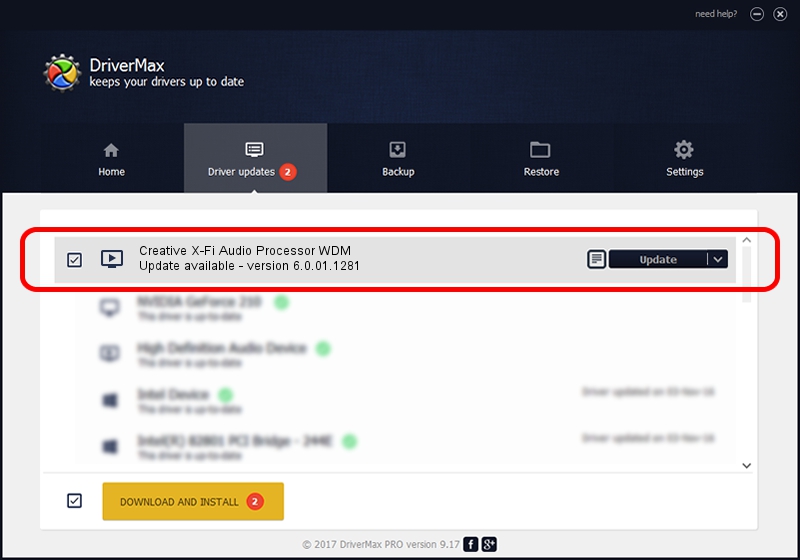Advertising seems to be blocked by your browser.
The ads help us provide this software and web site to you for free.
Please support our project by allowing our site to show ads.
Home /
Manufacturers /
Creative Technology, Ltd. /
Creative X-Fi Audio Processor WDM /
PCI/VEN_1102&DEV_0005&SUBSYS_00201102 /
6.0.01.1281 Mar 05, 2007
Creative Technology, Ltd. Creative X-Fi Audio Processor WDM - two ways of downloading and installing the driver
Creative X-Fi Audio Processor WDM is a MEDIA device. This driver was developed by Creative Technology, Ltd.. The hardware id of this driver is PCI/VEN_1102&DEV_0005&SUBSYS_00201102.
1. Manually install Creative Technology, Ltd. Creative X-Fi Audio Processor WDM driver
- You can download from the link below the driver installer file for the Creative Technology, Ltd. Creative X-Fi Audio Processor WDM driver. The archive contains version 6.0.01.1281 dated 2007-03-05 of the driver.
- Run the driver installer file from a user account with administrative rights. If your User Access Control Service (UAC) is started please confirm the installation of the driver and run the setup with administrative rights.
- Follow the driver installation wizard, which will guide you; it should be pretty easy to follow. The driver installation wizard will scan your computer and will install the right driver.
- When the operation finishes shutdown and restart your computer in order to use the updated driver. It is as simple as that to install a Windows driver!
Driver file size: 7571448 bytes (7.22 MB)
This driver was rated with an average of 4.4 stars by 21496 users.
This driver was released for the following versions of Windows:
- This driver works on Windows Vista 32 bits
- This driver works on Windows 7 32 bits
- This driver works on Windows 8 32 bits
- This driver works on Windows 8.1 32 bits
- This driver works on Windows 10 32 bits
- This driver works on Windows 11 32 bits
2. Installing the Creative Technology, Ltd. Creative X-Fi Audio Processor WDM driver using DriverMax: the easy way
The most important advantage of using DriverMax is that it will setup the driver for you in the easiest possible way and it will keep each driver up to date. How can you install a driver using DriverMax? Let's see!
- Open DriverMax and press on the yellow button that says ~SCAN FOR DRIVER UPDATES NOW~. Wait for DriverMax to analyze each driver on your computer.
- Take a look at the list of available driver updates. Scroll the list down until you locate the Creative Technology, Ltd. Creative X-Fi Audio Processor WDM driver. Click the Update button.
- Finished installing the driver!

Aug 13 2016 11:52AM / Written by Andreea Kartman for DriverMax
follow @DeeaKartman