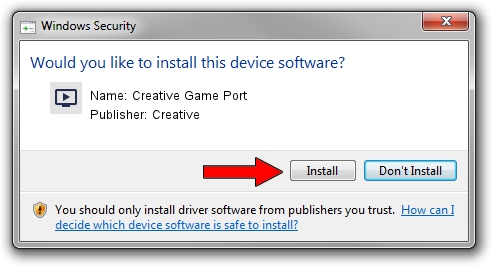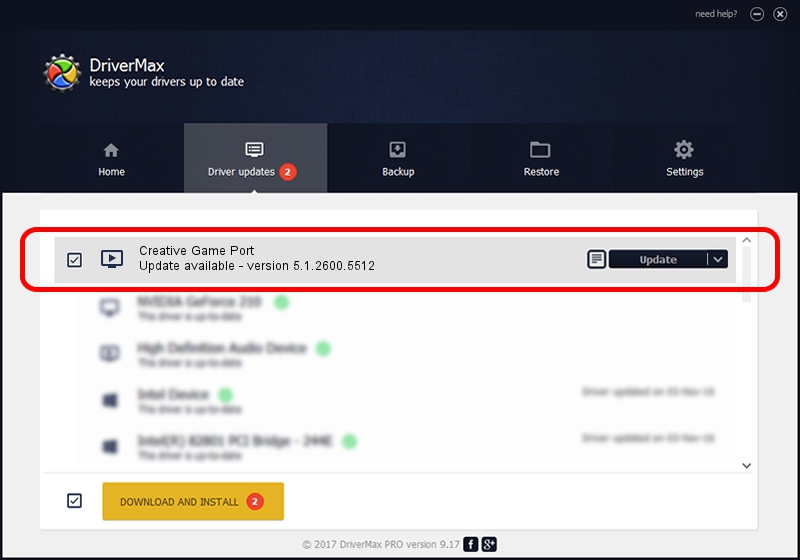Advertising seems to be blocked by your browser.
The ads help us provide this software and web site to you for free.
Please support our project by allowing our site to show ads.
Home /
Manufacturers /
Creative /
Creative Game Port /
PCI/VEN_1102&DEV_7002&SUBSYS_00211102 /
5.1.2600.5512 Aug 25, 2006
Creative Creative Game Port how to download and install the driver
Creative Game Port is a MEDIA hardware device. The developer of this driver was Creative. In order to make sure you are downloading the exact right driver the hardware id is PCI/VEN_1102&DEV_7002&SUBSYS_00211102.
1. How to manually install Creative Creative Game Port driver
- You can download from the link below the driver setup file for the Creative Creative Game Port driver. The archive contains version 5.1.2600.5512 released on 2006-08-25 of the driver.
- Run the driver installer file from a user account with administrative rights. If your User Access Control (UAC) is enabled please accept of the driver and run the setup with administrative rights.
- Go through the driver setup wizard, which will guide you; it should be pretty easy to follow. The driver setup wizard will analyze your PC and will install the right driver.
- When the operation finishes restart your PC in order to use the updated driver. It is as simple as that to install a Windows driver!
Download size of the driver: 2386 bytes (2.33 KB)
This driver received an average rating of 3.8 stars out of 71854 votes.
This driver is compatible with the following versions of Windows:
- This driver works on Windows 2000 32 bits
- This driver works on Windows Server 2003 32 bits
- This driver works on Windows XP 32 bits
- This driver works on Windows Vista 32 bits
- This driver works on Windows 7 32 bits
- This driver works on Windows 8 32 bits
- This driver works on Windows 8.1 32 bits
- This driver works on Windows 10 32 bits
- This driver works on Windows 11 32 bits
2. The easy way: using DriverMax to install Creative Creative Game Port driver
The advantage of using DriverMax is that it will install the driver for you in the easiest possible way and it will keep each driver up to date. How easy can you install a driver with DriverMax? Let's see!
- Start DriverMax and push on the yellow button named ~SCAN FOR DRIVER UPDATES NOW~. Wait for DriverMax to scan and analyze each driver on your PC.
- Take a look at the list of detected driver updates. Search the list until you find the Creative Creative Game Port driver. Click the Update button.
- Finished installing the driver!

Jul 7 2016 5:23PM / Written by Dan Armano for DriverMax
follow @danarm