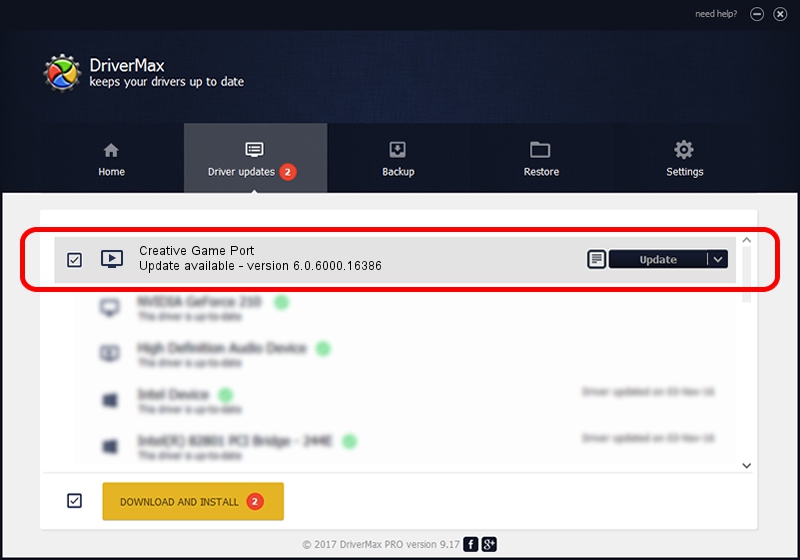Advertising seems to be blocked by your browser.
The ads help us provide this software and web site to you for free.
Please support our project by allowing our site to show ads.
Home /
Manufacturers /
Creative /
Creative Game Port /
PCI/VEN_1102&DEV_7002&SUBSYS_00201102 /
6.0.6000.16386 Jun 21, 2006
Creative Creative Game Port driver download and installation
Creative Game Port is a MEDIA device. This driver was developed by Creative. The hardware id of this driver is PCI/VEN_1102&DEV_7002&SUBSYS_00201102.
1. How to manually install Creative Creative Game Port driver
- You can download from the link below the driver installer file for the Creative Creative Game Port driver. The archive contains version 6.0.6000.16386 released on 2006-06-21 of the driver.
- Start the driver installer file from a user account with the highest privileges (rights). If your UAC (User Access Control) is enabled please accept of the driver and run the setup with administrative rights.
- Follow the driver installation wizard, which will guide you; it should be pretty easy to follow. The driver installation wizard will scan your computer and will install the right driver.
- When the operation finishes restart your PC in order to use the updated driver. As you can see it was quite smple to install a Windows driver!
Download size of the driver: 9596 bytes (9.37 KB)
This driver received an average rating of 3.9 stars out of 75660 votes.
This driver is fully compatible with the following versions of Windows:
- This driver works on Windows 2000 32 bits
- This driver works on Windows Server 2003 32 bits
- This driver works on Windows XP 32 bits
- This driver works on Windows Vista 32 bits
- This driver works on Windows 7 32 bits
- This driver works on Windows 8 32 bits
- This driver works on Windows 8.1 32 bits
- This driver works on Windows 10 32 bits
- This driver works on Windows 11 32 bits
2. Using DriverMax to install Creative Creative Game Port driver
The advantage of using DriverMax is that it will setup the driver for you in just a few seconds and it will keep each driver up to date. How can you install a driver using DriverMax? Let's follow a few steps!
- Start DriverMax and push on the yellow button that says ~SCAN FOR DRIVER UPDATES NOW~. Wait for DriverMax to analyze each driver on your PC.
- Take a look at the list of detected driver updates. Search the list until you locate the Creative Creative Game Port driver. Click the Update button.
- That's it, you installed your first driver!

Jul 21 2016 6:54AM / Written by Dan Armano for DriverMax
follow @danarm