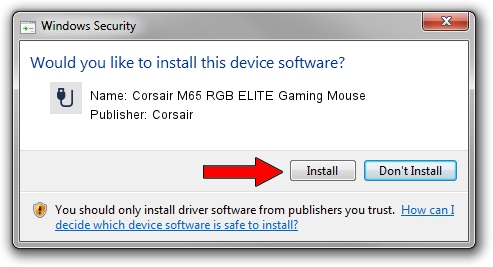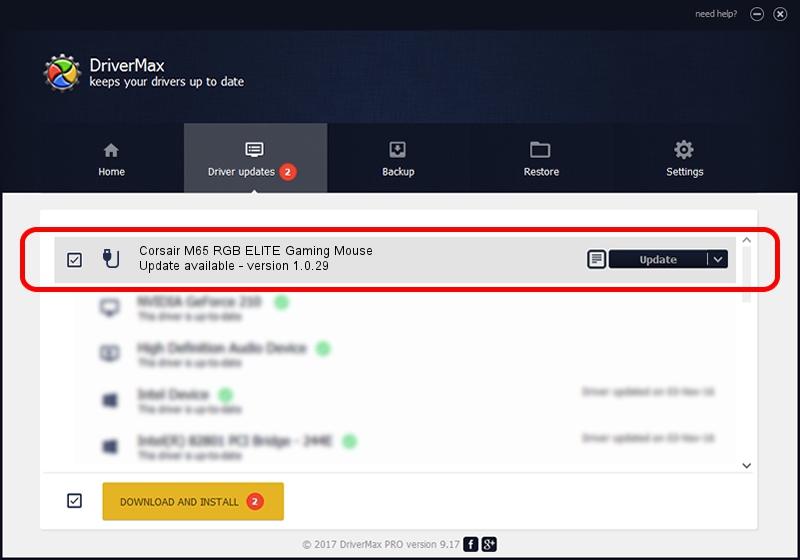Advertising seems to be blocked by your browser.
The ads help us provide this software and web site to you for free.
Please support our project by allowing our site to show ads.
Home /
Manufacturers /
Corsair /
Corsair M65 RGB ELITE Gaming Mouse /
USB/VID_1B1C&PID_1B5A&MI_00 /
1.0.29 Oct 31, 2018
Corsair Corsair M65 RGB ELITE Gaming Mouse - two ways of downloading and installing the driver
Corsair M65 RGB ELITE Gaming Mouse is a USB human interface device class device. The Windows version of this driver was developed by Corsair. USB/VID_1B1C&PID_1B5A&MI_00 is the matching hardware id of this device.
1. How to manually install Corsair Corsair M65 RGB ELITE Gaming Mouse driver
- You can download from the link below the driver installer file for the Corsair Corsair M65 RGB ELITE Gaming Mouse driver. The archive contains version 1.0.29 dated 2018-10-31 of the driver.
- Run the driver installer file from a user account with administrative rights. If your User Access Control Service (UAC) is started please accept of the driver and run the setup with administrative rights.
- Go through the driver setup wizard, which will guide you; it should be pretty easy to follow. The driver setup wizard will analyze your computer and will install the right driver.
- When the operation finishes restart your computer in order to use the updated driver. It is as simple as that to install a Windows driver!
Size of this driver: 796736 bytes (778.06 KB)
Driver rating 4 stars out of 66980 votes.
This driver was released for the following versions of Windows:
- This driver works on Windows 2000 64 bits
- This driver works on Windows Server 2003 64 bits
- This driver works on Windows XP 64 bits
- This driver works on Windows Vista 64 bits
- This driver works on Windows 7 64 bits
- This driver works on Windows 8 64 bits
- This driver works on Windows 8.1 64 bits
- This driver works on Windows 10 64 bits
- This driver works on Windows 11 64 bits
2. Using DriverMax to install Corsair Corsair M65 RGB ELITE Gaming Mouse driver
The most important advantage of using DriverMax is that it will install the driver for you in just a few seconds and it will keep each driver up to date. How can you install a driver with DriverMax? Let's see!
- Start DriverMax and press on the yellow button that says ~SCAN FOR DRIVER UPDATES NOW~. Wait for DriverMax to scan and analyze each driver on your PC.
- Take a look at the list of detected driver updates. Search the list until you locate the Corsair Corsair M65 RGB ELITE Gaming Mouse driver. Click on Update.
- That's it, you installed your first driver!

Jun 27 2024 9:59AM / Written by Daniel Statescu for DriverMax
follow @DanielStatescu