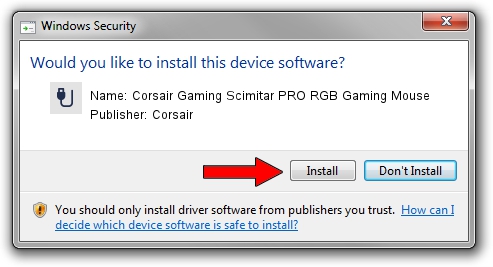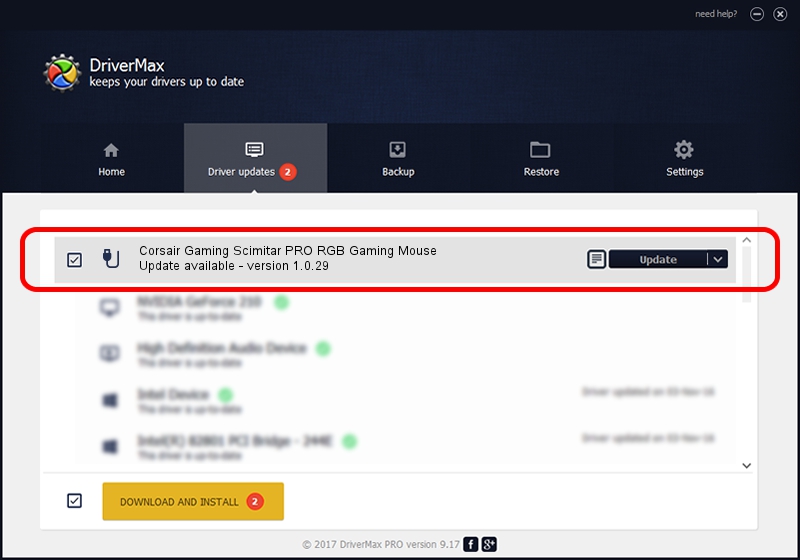Advertising seems to be blocked by your browser.
The ads help us provide this software and web site to you for free.
Please support our project by allowing our site to show ads.
Home /
Manufacturers /
Corsair /
Corsair Gaming Scimitar PRO RGB Gaming Mouse /
USB/VID_1B1C&PID_1B3E&MI_00 /
1.0.29 Oct 31, 2018
Corsair Corsair Gaming Scimitar PRO RGB Gaming Mouse how to download and install the driver
Corsair Gaming Scimitar PRO RGB Gaming Mouse is a USB human interface device class device. The Windows version of this driver was developed by Corsair. In order to make sure you are downloading the exact right driver the hardware id is USB/VID_1B1C&PID_1B3E&MI_00.
1. Install Corsair Corsair Gaming Scimitar PRO RGB Gaming Mouse driver manually
- Download the setup file for Corsair Corsair Gaming Scimitar PRO RGB Gaming Mouse driver from the link below. This download link is for the driver version 1.0.29 released on 2018-10-31.
- Start the driver setup file from a Windows account with the highest privileges (rights). If your UAC (User Access Control) is started then you will have to accept of the driver and run the setup with administrative rights.
- Go through the driver setup wizard, which should be pretty easy to follow. The driver setup wizard will analyze your PC for compatible devices and will install the driver.
- Shutdown and restart your computer and enjoy the fresh driver, it is as simple as that.
File size of the driver: 796736 bytes (778.06 KB)
This driver was rated with an average of 4.3 stars by 67137 users.
This driver is fully compatible with the following versions of Windows:
- This driver works on Windows 2000 64 bits
- This driver works on Windows Server 2003 64 bits
- This driver works on Windows XP 64 bits
- This driver works on Windows Vista 64 bits
- This driver works on Windows 7 64 bits
- This driver works on Windows 8 64 bits
- This driver works on Windows 8.1 64 bits
- This driver works on Windows 10 64 bits
- This driver works on Windows 11 64 bits
2. Installing the Corsair Corsair Gaming Scimitar PRO RGB Gaming Mouse driver using DriverMax: the easy way
The advantage of using DriverMax is that it will setup the driver for you in just a few seconds and it will keep each driver up to date. How can you install a driver with DriverMax? Let's follow a few steps!
- Start DriverMax and click on the yellow button named ~SCAN FOR DRIVER UPDATES NOW~. Wait for DriverMax to scan and analyze each driver on your PC.
- Take a look at the list of driver updates. Scroll the list down until you find the Corsair Corsair Gaming Scimitar PRO RGB Gaming Mouse driver. Click on Update.
- Finished installing the driver!

Jun 27 2024 9:56AM / Written by Daniel Statescu for DriverMax
follow @DanielStatescu