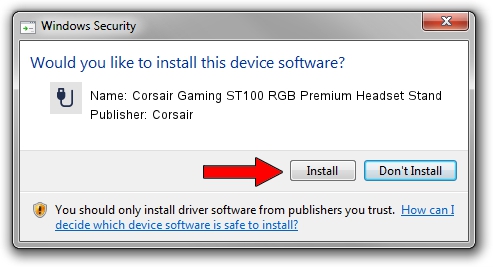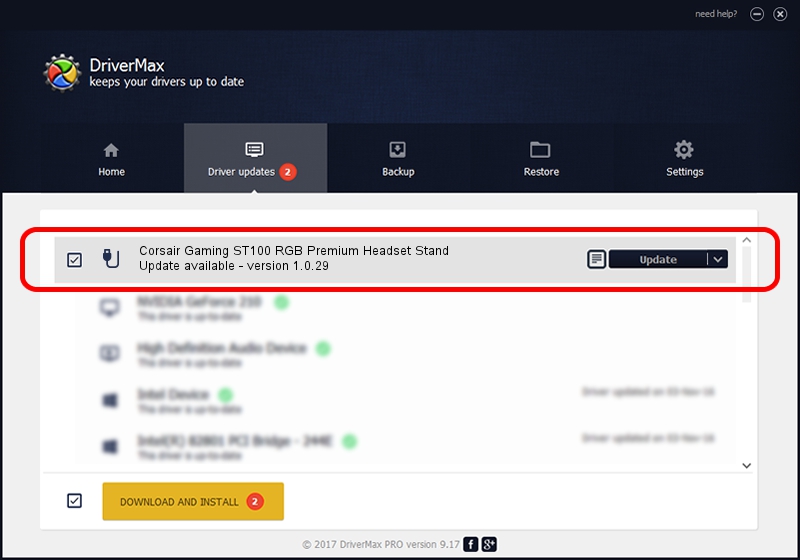Advertising seems to be blocked by your browser.
The ads help us provide this software and web site to you for free.
Please support our project by allowing our site to show ads.
Home /
Manufacturers /
Corsair /
Corsair Gaming ST100 RGB Premium Headset Stand /
USB/VID_1B1C&PID_0A32&MI_03 /
1.0.29 Oct 31, 2018
Corsair Corsair Gaming ST100 RGB Premium Headset Stand how to download and install the driver
Corsair Gaming ST100 RGB Premium Headset Stand is a USB human interface device class hardware device. This driver was developed by Corsair. USB/VID_1B1C&PID_0A32&MI_03 is the matching hardware id of this device.
1. Install Corsair Corsair Gaming ST100 RGB Premium Headset Stand driver manually
- Download the driver setup file for Corsair Corsair Gaming ST100 RGB Premium Headset Stand driver from the link below. This download link is for the driver version 1.0.29 dated 2018-10-31.
- Run the driver setup file from a Windows account with administrative rights. If your User Access Control Service (UAC) is running then you will have to accept of the driver and run the setup with administrative rights.
- Follow the driver installation wizard, which should be pretty easy to follow. The driver installation wizard will scan your PC for compatible devices and will install the driver.
- Restart your computer and enjoy the new driver, as you can see it was quite smple.
File size of the driver: 796736 bytes (778.06 KB)
This driver was rated with an average of 4.8 stars by 66249 users.
This driver will work for the following versions of Windows:
- This driver works on Windows 2000 64 bits
- This driver works on Windows Server 2003 64 bits
- This driver works on Windows XP 64 bits
- This driver works on Windows Vista 64 bits
- This driver works on Windows 7 64 bits
- This driver works on Windows 8 64 bits
- This driver works on Windows 8.1 64 bits
- This driver works on Windows 10 64 bits
- This driver works on Windows 11 64 bits
2. How to install Corsair Corsair Gaming ST100 RGB Premium Headset Stand driver using DriverMax
The most important advantage of using DriverMax is that it will install the driver for you in just a few seconds and it will keep each driver up to date. How can you install a driver with DriverMax? Let's take a look!
- Start DriverMax and press on the yellow button named ~SCAN FOR DRIVER UPDATES NOW~. Wait for DriverMax to analyze each driver on your PC.
- Take a look at the list of detected driver updates. Scroll the list down until you find the Corsair Corsair Gaming ST100 RGB Premium Headset Stand driver. Click the Update button.
- That's all, the driver is now installed!