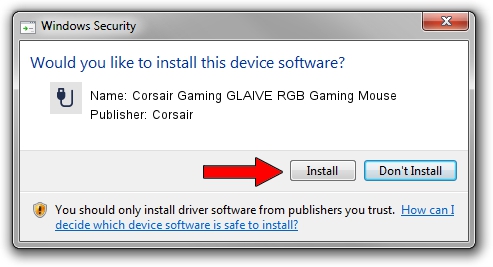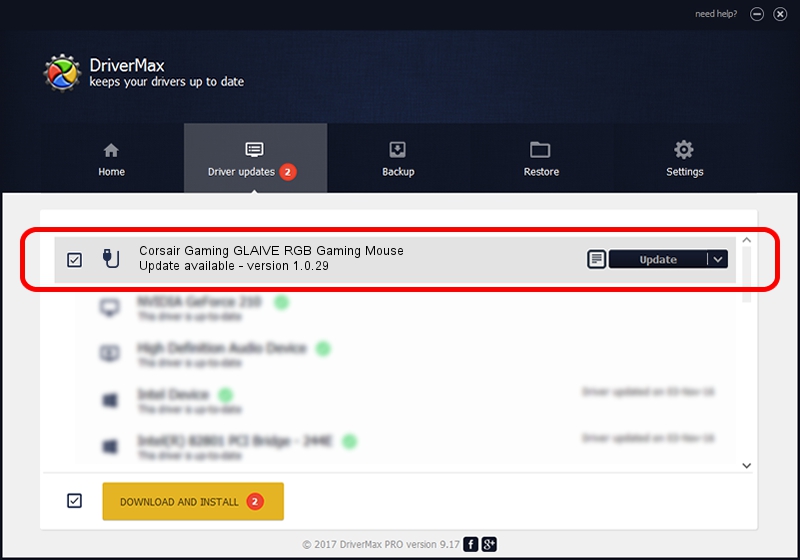Advertising seems to be blocked by your browser.
The ads help us provide this software and web site to you for free.
Please support our project by allowing our site to show ads.
Home /
Manufacturers /
Corsair /
Corsair Gaming GLAIVE RGB Gaming Mouse /
USB/VID_1B1C&PID_1B34&MI_00 /
1.0.29 Oct 31, 2018
Corsair Corsair Gaming GLAIVE RGB Gaming Mouse driver download and installation
Corsair Gaming GLAIVE RGB Gaming Mouse is a USB human interface device class hardware device. The developer of this driver was Corsair. In order to make sure you are downloading the exact right driver the hardware id is USB/VID_1B1C&PID_1B34&MI_00.
1. Corsair Corsair Gaming GLAIVE RGB Gaming Mouse - install the driver manually
- You can download from the link below the driver setup file for the Corsair Corsair Gaming GLAIVE RGB Gaming Mouse driver. The archive contains version 1.0.29 dated 2018-10-31 of the driver.
- Run the driver installer file from a user account with administrative rights. If your UAC (User Access Control) is started please confirm the installation of the driver and run the setup with administrative rights.
- Go through the driver installation wizard, which will guide you; it should be pretty easy to follow. The driver installation wizard will analyze your computer and will install the right driver.
- When the operation finishes restart your computer in order to use the updated driver. As you can see it was quite smple to install a Windows driver!
Download size of the driver: 796736 bytes (778.06 KB)
This driver was installed by many users and received an average rating of 5 stars out of 67186 votes.
This driver is fully compatible with the following versions of Windows:
- This driver works on Windows 2000 64 bits
- This driver works on Windows Server 2003 64 bits
- This driver works on Windows XP 64 bits
- This driver works on Windows Vista 64 bits
- This driver works on Windows 7 64 bits
- This driver works on Windows 8 64 bits
- This driver works on Windows 8.1 64 bits
- This driver works on Windows 10 64 bits
- This driver works on Windows 11 64 bits
2. How to install Corsair Corsair Gaming GLAIVE RGB Gaming Mouse driver using DriverMax
The most important advantage of using DriverMax is that it will setup the driver for you in the easiest possible way and it will keep each driver up to date. How easy can you install a driver with DriverMax? Let's see!
- Open DriverMax and click on the yellow button named ~SCAN FOR DRIVER UPDATES NOW~. Wait for DriverMax to scan and analyze each driver on your PC.
- Take a look at the list of detected driver updates. Search the list until you find the Corsair Corsair Gaming GLAIVE RGB Gaming Mouse driver. Click the Update button.
- Enjoy using the updated driver! :)

Jun 27 2024 9:54AM / Written by Daniel Statescu for DriverMax
follow @DanielStatescu