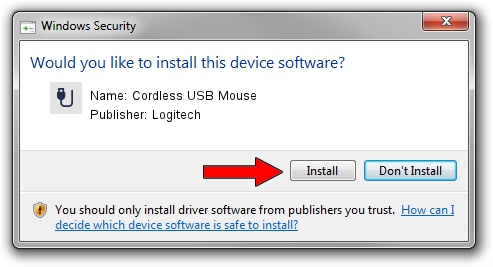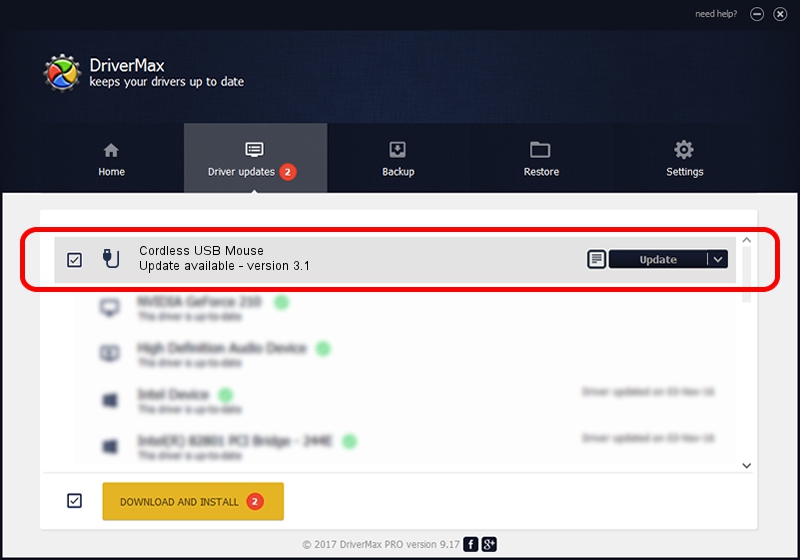Advertising seems to be blocked by your browser.
The ads help us provide this software and web site to you for free.
Please support our project by allowing our site to show ads.
Logitech Cordless USB Mouse driver download and installation
Cordless USB Mouse is a USB human interface device class device. The developer of this driver was Logitech. In order to make sure you are downloading the exact right driver the hardware id is USB/VID_046D&PID_C510.
1. Manually install Logitech Cordless USB Mouse driver
- Download the setup file for Logitech Cordless USB Mouse driver from the link below. This download link is for the driver version 3.1 dated 2006-07-19.
- Start the driver setup file from a Windows account with administrative rights. If your UAC (User Access Control) is running then you will have to accept of the driver and run the setup with administrative rights.
- Go through the driver setup wizard, which should be pretty straightforward. The driver setup wizard will scan your PC for compatible devices and will install the driver.
- Shutdown and restart your PC and enjoy the new driver, as you can see it was quite smple.
Driver file size: 42430 bytes (41.44 KB)
This driver received an average rating of 4 stars out of 16846 votes.
This driver will work for the following versions of Windows:
- This driver works on Windows 2000 64 bits
- This driver works on Windows Server 2003 64 bits
- This driver works on Windows XP 64 bits
- This driver works on Windows Vista 64 bits
- This driver works on Windows 7 64 bits
- This driver works on Windows 8 64 bits
- This driver works on Windows 8.1 64 bits
- This driver works on Windows 10 64 bits
- This driver works on Windows 11 64 bits
2. How to install Logitech Cordless USB Mouse driver using DriverMax
The advantage of using DriverMax is that it will install the driver for you in the easiest possible way and it will keep each driver up to date. How easy can you install a driver with DriverMax? Let's take a look!
- Start DriverMax and click on the yellow button named ~SCAN FOR DRIVER UPDATES NOW~. Wait for DriverMax to scan and analyze each driver on your PC.
- Take a look at the list of driver updates. Search the list until you find the Logitech Cordless USB Mouse driver. Click the Update button.
- That's it, you installed your first driver!

Jul 11 2016 4:50PM / Written by Dan Armano for DriverMax
follow @danarm