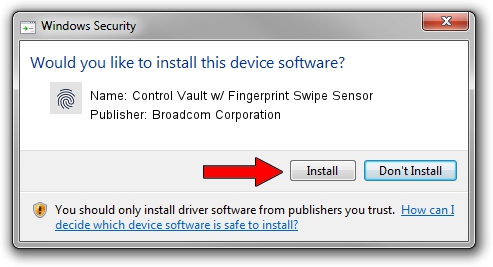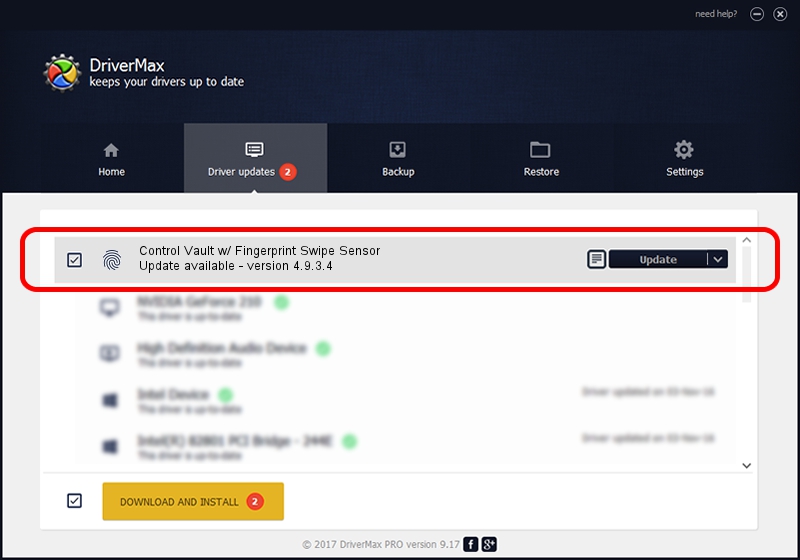Advertising seems to be blocked by your browser.
The ads help us provide this software and web site to you for free.
Please support our project by allowing our site to show ads.
Home /
Manufacturers /
Broadcom Corporation /
Control Vault w/ Fingerprint Swipe Sensor /
USB/VID_0A5C&PID_5801&REV_0101&MI_03 /
4.9.3.4 Dec 05, 2017
Broadcom Corporation Control Vault w/ Fingerprint Swipe Sensor - two ways of downloading and installing the driver
Control Vault w/ Fingerprint Swipe Sensor is a Biometric hardware device. This Windows driver was developed by Broadcom Corporation. USB/VID_0A5C&PID_5801&REV_0101&MI_03 is the matching hardware id of this device.
1. Install Broadcom Corporation Control Vault w/ Fingerprint Swipe Sensor driver manually
- Download the driver setup file for Broadcom Corporation Control Vault w/ Fingerprint Swipe Sensor driver from the link below. This download link is for the driver version 4.9.3.4 released on 2017-12-05.
- Start the driver setup file from a Windows account with administrative rights. If your UAC (User Access Control) is running then you will have to accept of the driver and run the setup with administrative rights.
- Go through the driver setup wizard, which should be quite straightforward. The driver setup wizard will analyze your PC for compatible devices and will install the driver.
- Restart your PC and enjoy the fresh driver, it is as simple as that.
Download size of the driver: 3649945 bytes (3.48 MB)
This driver was rated with an average of 4.5 stars by 25792 users.
This driver is fully compatible with the following versions of Windows:
- This driver works on Windows 2000 32 bits
- This driver works on Windows Server 2003 32 bits
- This driver works on Windows XP 32 bits
- This driver works on Windows Vista 32 bits
- This driver works on Windows 7 32 bits
- This driver works on Windows 8 32 bits
- This driver works on Windows 8.1 32 bits
- This driver works on Windows 10 32 bits
- This driver works on Windows 11 32 bits
2. How to install Broadcom Corporation Control Vault w/ Fingerprint Swipe Sensor driver using DriverMax
The most important advantage of using DriverMax is that it will install the driver for you in the easiest possible way and it will keep each driver up to date. How can you install a driver using DriverMax? Let's take a look!
- Open DriverMax and press on the yellow button that says ~SCAN FOR DRIVER UPDATES NOW~. Wait for DriverMax to analyze each driver on your computer.
- Take a look at the list of driver updates. Search the list until you locate the Broadcom Corporation Control Vault w/ Fingerprint Swipe Sensor driver. Click on Update.
- Finished installing the driver!

Jun 29 2024 1:32PM / Written by Dan Armano for DriverMax
follow @danarm