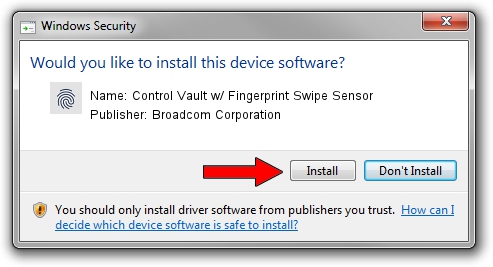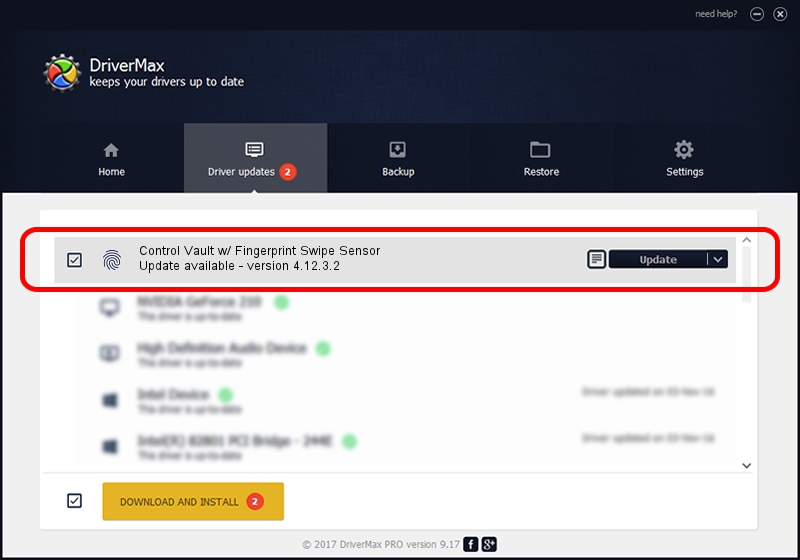Advertising seems to be blocked by your browser.
The ads help us provide this software and web site to you for free.
Please support our project by allowing our site to show ads.
Home /
Manufacturers /
Broadcom Corporation /
Control Vault w/ Fingerprint Swipe Sensor /
USB/VID_0A5C&PID_5801&REV_0101&MI_03 /
4.12.3.2 Nov 21, 2019
Driver for Broadcom Corporation Control Vault w/ Fingerprint Swipe Sensor - downloading and installing it
Control Vault w/ Fingerprint Swipe Sensor is a Biometric hardware device. The Windows version of this driver was developed by Broadcom Corporation. The hardware id of this driver is USB/VID_0A5C&PID_5801&REV_0101&MI_03; this string has to match your hardware.
1. Manually install Broadcom Corporation Control Vault w/ Fingerprint Swipe Sensor driver
- Download the setup file for Broadcom Corporation Control Vault w/ Fingerprint Swipe Sensor driver from the link below. This download link is for the driver version 4.12.3.2 dated 2019-11-21.
- Start the driver setup file from a Windows account with the highest privileges (rights). If your User Access Control Service (UAC) is enabled then you will have to accept of the driver and run the setup with administrative rights.
- Go through the driver installation wizard, which should be quite straightforward. The driver installation wizard will analyze your PC for compatible devices and will install the driver.
- Restart your PC and enjoy the new driver, as you can see it was quite smple.
Download size of the driver: 4251291 bytes (4.05 MB)
Driver rating 4.8 stars out of 80926 votes.
This driver is compatible with the following versions of Windows:
- This driver works on Windows 2000 64 bits
- This driver works on Windows Server 2003 64 bits
- This driver works on Windows XP 64 bits
- This driver works on Windows Vista 64 bits
- This driver works on Windows 7 64 bits
- This driver works on Windows 8 64 bits
- This driver works on Windows 8.1 64 bits
- This driver works on Windows 10 64 bits
- This driver works on Windows 11 64 bits
2. Using DriverMax to install Broadcom Corporation Control Vault w/ Fingerprint Swipe Sensor driver
The advantage of using DriverMax is that it will setup the driver for you in just a few seconds and it will keep each driver up to date. How can you install a driver with DriverMax? Let's see!
- Start DriverMax and press on the yellow button named ~SCAN FOR DRIVER UPDATES NOW~. Wait for DriverMax to scan and analyze each driver on your computer.
- Take a look at the list of driver updates. Scroll the list down until you locate the Broadcom Corporation Control Vault w/ Fingerprint Swipe Sensor driver. Click on Update.
- Finished installing the driver!

Jul 30 2024 6:27PM / Written by Dan Armano for DriverMax
follow @danarm