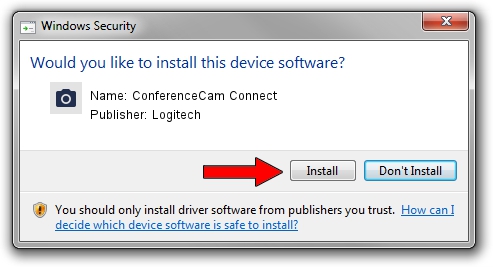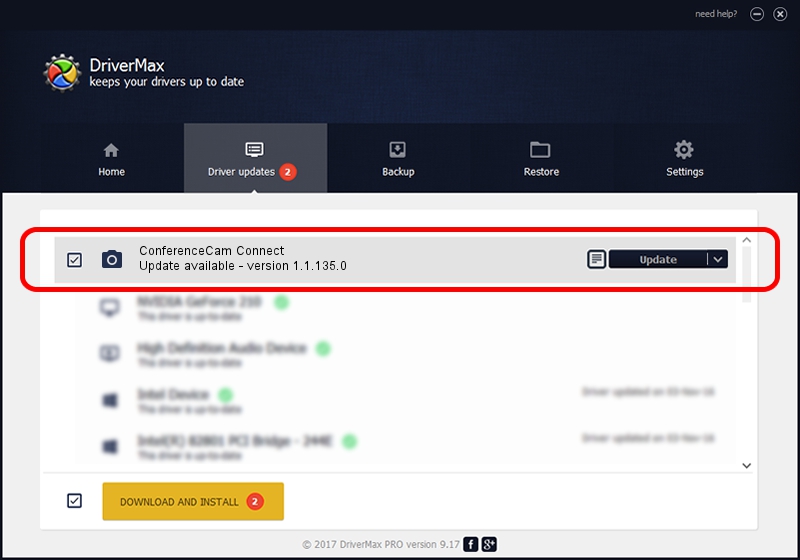Advertising seems to be blocked by your browser.
The ads help us provide this software and web site to you for free.
Please support our project by allowing our site to show ads.
Home /
Manufacturers /
Logitech /
ConferenceCam Connect /
usb/vid_046d&pid_084b&mi_00 /
1.1.135.0 Jun 21, 2017
Logitech ConferenceCam Connect driver download and installation
ConferenceCam Connect is a Imaging Devices device. The developer of this driver was Logitech. In order to make sure you are downloading the exact right driver the hardware id is usb/vid_046d&pid_084b&mi_00.
1. How to manually install Logitech ConferenceCam Connect driver
- Download the driver setup file for Logitech ConferenceCam Connect driver from the link below. This is the download link for the driver version 1.1.135.0 dated 2017-06-21.
- Run the driver setup file from a Windows account with administrative rights. If your User Access Control (UAC) is running then you will have to confirm the installation of the driver and run the setup with administrative rights.
- Follow the driver setup wizard, which should be pretty easy to follow. The driver setup wizard will analyze your PC for compatible devices and will install the driver.
- Restart your computer and enjoy the updated driver, as you can see it was quite smple.
Driver file size: 12248 bytes (11.96 KB)
This driver received an average rating of 4.8 stars out of 3199 votes.
This driver is fully compatible with the following versions of Windows:
- This driver works on Windows 2000 32 bits
- This driver works on Windows Server 2003 32 bits
- This driver works on Windows XP 32 bits
- This driver works on Windows 8 32 bits
- This driver works on Windows 8.1 32 bits
- This driver works on Windows 10 32 bits
- This driver works on Windows 11 32 bits
2. Using DriverMax to install Logitech ConferenceCam Connect driver
The most important advantage of using DriverMax is that it will install the driver for you in the easiest possible way and it will keep each driver up to date. How easy can you install a driver with DriverMax? Let's take a look!
- Open DriverMax and click on the yellow button named ~SCAN FOR DRIVER UPDATES NOW~. Wait for DriverMax to scan and analyze each driver on your computer.
- Take a look at the list of detected driver updates. Scroll the list down until you find the Logitech ConferenceCam Connect driver. Click on Update.
- That's all, the driver is now installed!

May 28 2024 2:41AM / Written by Daniel Statescu for DriverMax
follow @DanielStatescu