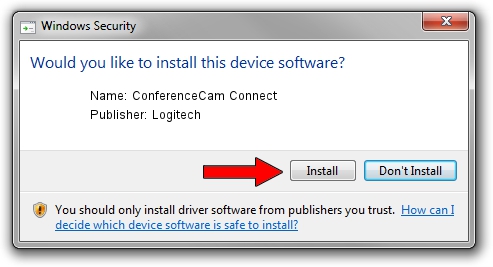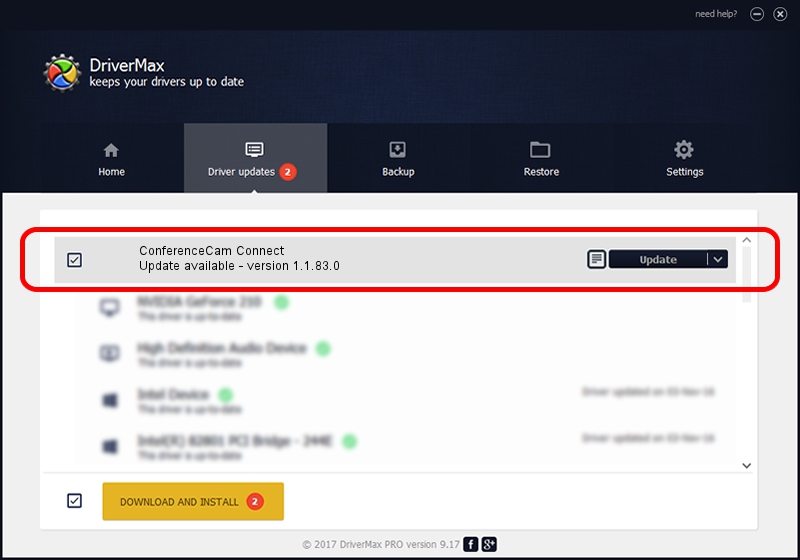Advertising seems to be blocked by your browser.
The ads help us provide this software and web site to you for free.
Please support our project by allowing our site to show ads.
Home /
Manufacturers /
Logitech /
ConferenceCam Connect /
usb/vid_046d&pid_084b /
1.1.83.0 Aug 31, 2015
Download and install Logitech ConferenceCam Connect driver
ConferenceCam Connect is a USB Universal Serial Bus hardware device. The developer of this driver was Logitech. In order to make sure you are downloading the exact right driver the hardware id is usb/vid_046d&pid_084b.
1. Manually install Logitech ConferenceCam Connect driver
- Download the driver setup file for Logitech ConferenceCam Connect driver from the location below. This is the download link for the driver version 1.1.83.0 dated 2015-08-31.
- Run the driver installation file from a Windows account with the highest privileges (rights). If your UAC (User Access Control) is enabled then you will have to confirm the installation of the driver and run the setup with administrative rights.
- Follow the driver setup wizard, which should be pretty easy to follow. The driver setup wizard will analyze your PC for compatible devices and will install the driver.
- Restart your computer and enjoy the updated driver, it is as simple as that.
Download size of the driver: 7961 bytes (7.77 KB)
Driver rating 4.5 stars out of 81467 votes.
This driver will work for the following versions of Windows:
- This driver works on Windows Vista 64 bits
- This driver works on Windows 7 64 bits
- This driver works on Windows 8 64 bits
- This driver works on Windows 8.1 64 bits
- This driver works on Windows 10 64 bits
- This driver works on Windows 11 64 bits
2. The easy way: using DriverMax to install Logitech ConferenceCam Connect driver
The most important advantage of using DriverMax is that it will setup the driver for you in the easiest possible way and it will keep each driver up to date. How can you install a driver with DriverMax? Let's follow a few steps!
- Start DriverMax and click on the yellow button that says ~SCAN FOR DRIVER UPDATES NOW~. Wait for DriverMax to scan and analyze each driver on your PC.
- Take a look at the list of driver updates. Search the list until you find the Logitech ConferenceCam Connect driver. Click the Update button.
- Finished installing the driver!

Nov 25 2023 3:46PM / Written by Dan Armano for DriverMax
follow @danarm