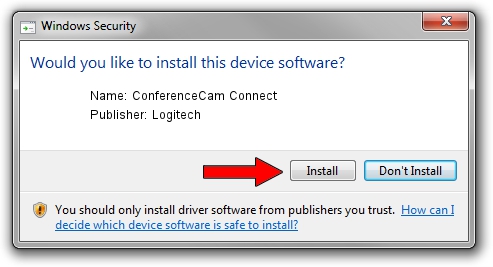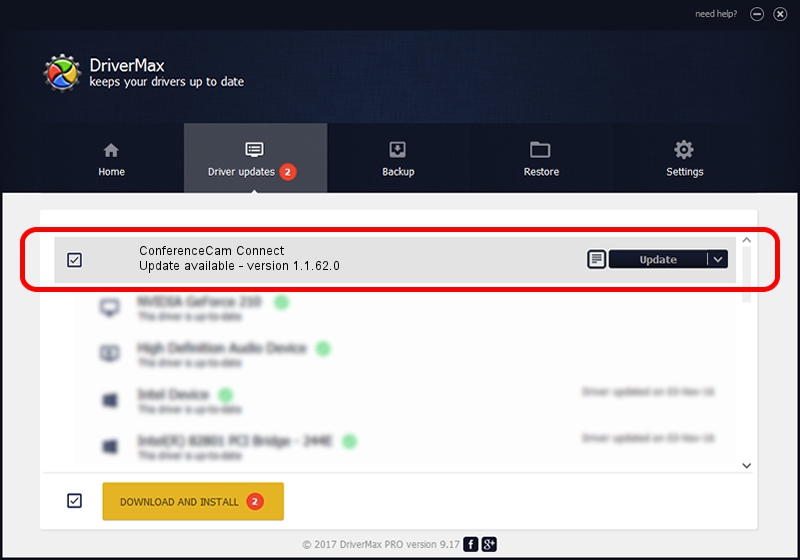Advertising seems to be blocked by your browser.
The ads help us provide this software and web site to you for free.
Please support our project by allowing our site to show ads.
Home /
Manufacturers /
Logitech /
ConferenceCam Connect /
usb/vid_046d&pid_084b /
1.1.62.0 Dec 09, 2014
Download and install Logitech ConferenceCam Connect driver
ConferenceCam Connect is a USB Universal Serial Bus hardware device. The developer of this driver was Logitech. The hardware id of this driver is usb/vid_046d&pid_084b.
1. Logitech ConferenceCam Connect - install the driver manually
- Download the driver setup file for Logitech ConferenceCam Connect driver from the location below. This is the download link for the driver version 1.1.62.0 dated 2014-12-09.
- Run the driver installation file from a Windows account with administrative rights. If your User Access Control Service (UAC) is started then you will have to accept of the driver and run the setup with administrative rights.
- Go through the driver installation wizard, which should be pretty easy to follow. The driver installation wizard will analyze your PC for compatible devices and will install the driver.
- Shutdown and restart your PC and enjoy the fresh driver, as you can see it was quite smple.
This driver received an average rating of 4 stars out of 13332 votes.
2. How to install Logitech ConferenceCam Connect driver using DriverMax
The most important advantage of using DriverMax is that it will setup the driver for you in just a few seconds and it will keep each driver up to date. How can you install a driver with DriverMax? Let's take a look!
- Open DriverMax and press on the yellow button that says ~SCAN FOR DRIVER UPDATES NOW~. Wait for DriverMax to analyze each driver on your PC.
- Take a look at the list of available driver updates. Search the list until you locate the Logitech ConferenceCam Connect driver. Click on Update.
- That's all, the driver is now installed!

Jun 20 2016 12:48PM / Written by Dan Armano for DriverMax
follow @danarm