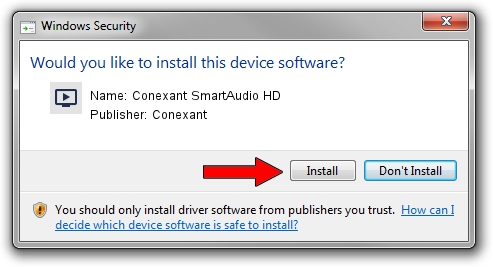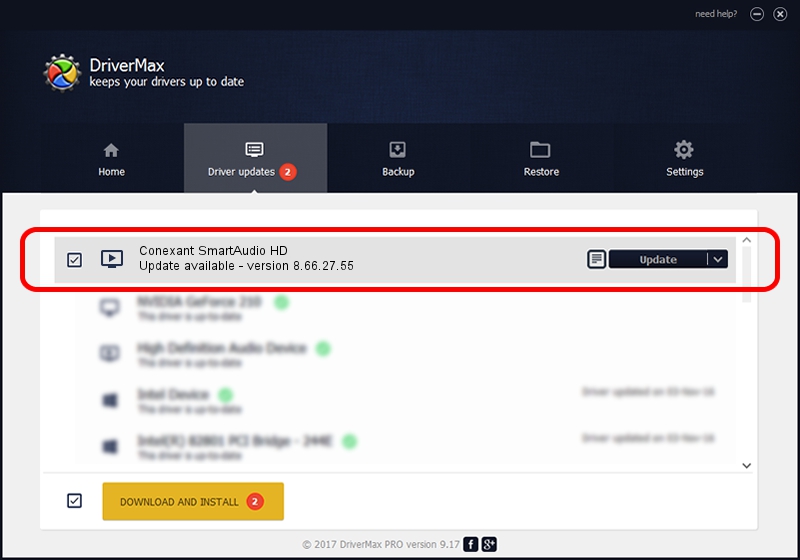Advertising seems to be blocked by your browser.
The ads help us provide this software and web site to you for free.
Please support our project by allowing our site to show ads.
Home /
Manufacturers /
Conexant /
Conexant SmartAudio HD /
HDAUDIO/FUNC_01&VEN_14F1&DEV_510F&SUBSYS_17AA502A /
8.66.27.55 Jul 12, 2016
Conexant Conexant SmartAudio HD driver download and installation
Conexant SmartAudio HD is a MEDIA device. The Windows version of this driver was developed by Conexant. The hardware id of this driver is HDAUDIO/FUNC_01&VEN_14F1&DEV_510F&SUBSYS_17AA502A; this string has to match your hardware.
1. Manually install Conexant Conexant SmartAudio HD driver
- You can download from the link below the driver installer file for the Conexant Conexant SmartAudio HD driver. The archive contains version 8.66.27.55 dated 2016-07-12 of the driver.
- Start the driver installer file from a user account with the highest privileges (rights). If your UAC (User Access Control) is started please confirm the installation of the driver and run the setup with administrative rights.
- Go through the driver installation wizard, which will guide you; it should be pretty easy to follow. The driver installation wizard will scan your PC and will install the right driver.
- When the operation finishes restart your PC in order to use the updated driver. It is as simple as that to install a Windows driver!
This driver was rated with an average of 3.7 stars by 75606 users.
2. Using DriverMax to install Conexant Conexant SmartAudio HD driver
The advantage of using DriverMax is that it will setup the driver for you in the easiest possible way and it will keep each driver up to date, not just this one. How easy can you install a driver with DriverMax? Let's take a look!
- Start DriverMax and push on the yellow button that says ~SCAN FOR DRIVER UPDATES NOW~. Wait for DriverMax to analyze each driver on your computer.
- Take a look at the list of available driver updates. Search the list until you locate the Conexant Conexant SmartAudio HD driver. Click the Update button.
- Finished installing the driver!

Aug 28 2024 8:40PM / Written by Dan Armano for DriverMax
follow @danarm