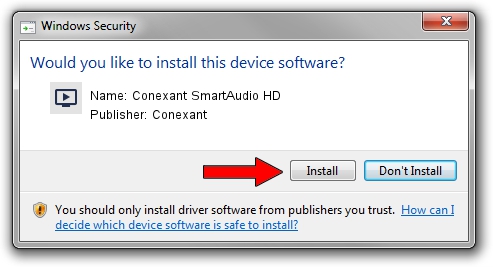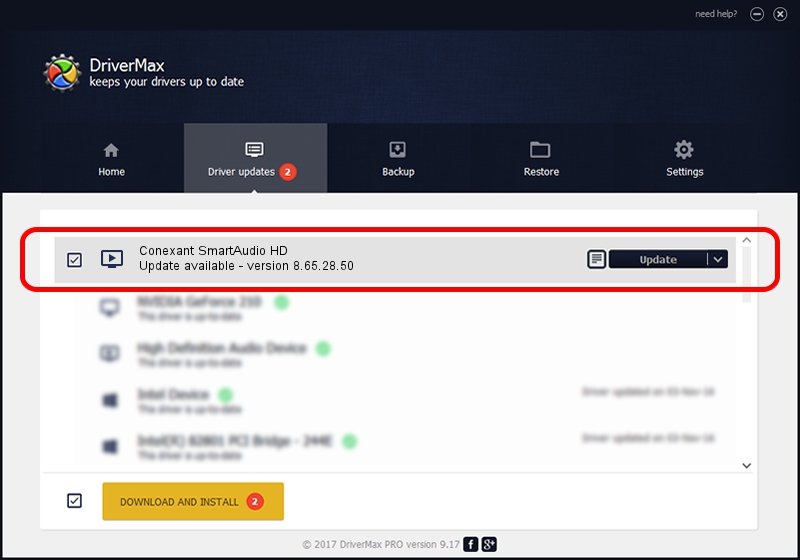Advertising seems to be blocked by your browser.
The ads help us provide this software and web site to you for free.
Please support our project by allowing our site to show ads.
Home /
Manufacturers /
Conexant /
Conexant SmartAudio HD /
HDAUDIO/FUNC_01&VEN_14F1&DEV_510F&SUBSYS_17AA5021 /
8.65.28.50 Jan 27, 2014
Conexant Conexant SmartAudio HD how to download and install the driver
Conexant SmartAudio HD is a MEDIA hardware device. The developer of this driver was Conexant. The hardware id of this driver is HDAUDIO/FUNC_01&VEN_14F1&DEV_510F&SUBSYS_17AA5021.
1. Conexant Conexant SmartAudio HD driver - how to install it manually
- Download the setup file for Conexant Conexant SmartAudio HD driver from the link below. This is the download link for the driver version 8.65.28.50 released on 2014-01-27.
- Start the driver setup file from a Windows account with administrative rights. If your User Access Control Service (UAC) is enabled then you will have to confirm the installation of the driver and run the setup with administrative rights.
- Follow the driver setup wizard, which should be pretty easy to follow. The driver setup wizard will scan your PC for compatible devices and will install the driver.
- Restart your computer and enjoy the updated driver, as you can see it was quite smple.
This driver was installed by many users and received an average rating of 3.2 stars out of 48225 votes.
2. The easy way: using DriverMax to install Conexant Conexant SmartAudio HD driver
The advantage of using DriverMax is that it will install the driver for you in just a few seconds and it will keep each driver up to date. How can you install a driver with DriverMax? Let's follow a few steps!
- Open DriverMax and click on the yellow button named ~SCAN FOR DRIVER UPDATES NOW~. Wait for DriverMax to scan and analyze each driver on your PC.
- Take a look at the list of detected driver updates. Search the list until you locate the Conexant Conexant SmartAudio HD driver. Click the Update button.
- Finished installing the driver!

Jul 2 2016 5:24PM / Written by Dan Armano for DriverMax
follow @danarm