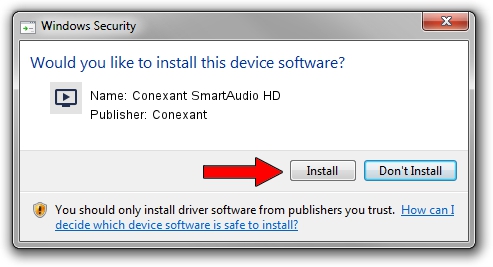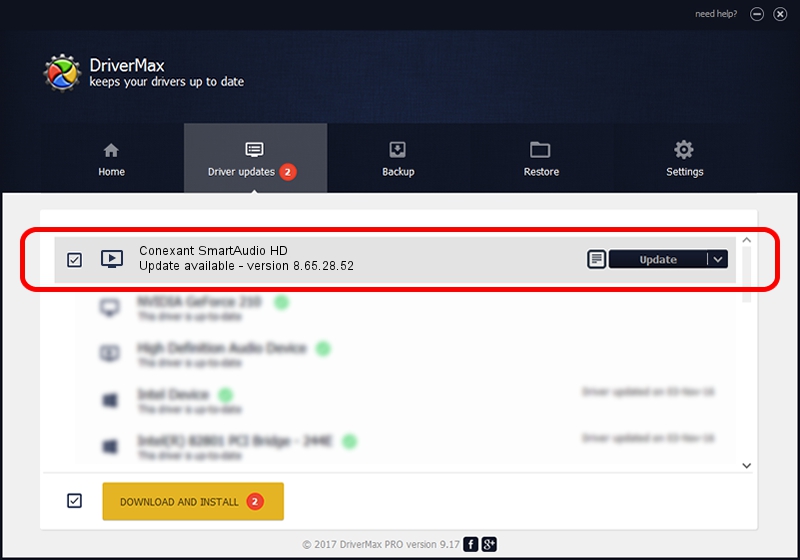Advertising seems to be blocked by your browser.
The ads help us provide this software and web site to you for free.
Please support our project by allowing our site to show ads.
Home /
Manufacturers /
Conexant /
Conexant SmartAudio HD /
HDAUDIO/FUNC_01&VEN_14F1&DEV_510F&SUBSYS_17AA3807 /
8.65.28.52 Mar 21, 2014
Driver for Conexant Conexant SmartAudio HD - downloading and installing it
Conexant SmartAudio HD is a MEDIA hardware device. This Windows driver was developed by Conexant. HDAUDIO/FUNC_01&VEN_14F1&DEV_510F&SUBSYS_17AA3807 is the matching hardware id of this device.
1. Conexant Conexant SmartAudio HD driver - how to install it manually
- You can download from the link below the driver setup file for the Conexant Conexant SmartAudio HD driver. The archive contains version 8.65.28.52 dated 2014-03-21 of the driver.
- Start the driver installer file from a user account with administrative rights. If your UAC (User Access Control) is running please accept of the driver and run the setup with administrative rights.
- Go through the driver installation wizard, which will guide you; it should be pretty easy to follow. The driver installation wizard will analyze your PC and will install the right driver.
- When the operation finishes shutdown and restart your PC in order to use the updated driver. It is as simple as that to install a Windows driver!
This driver received an average rating of 3.8 stars out of 8761 votes.
2. Installing the Conexant Conexant SmartAudio HD driver using DriverMax: the easy way
The most important advantage of using DriverMax is that it will setup the driver for you in the easiest possible way and it will keep each driver up to date. How easy can you install a driver with DriverMax? Let's follow a few steps!
- Open DriverMax and press on the yellow button that says ~SCAN FOR DRIVER UPDATES NOW~. Wait for DriverMax to scan and analyze each driver on your PC.
- Take a look at the list of available driver updates. Scroll the list down until you find the Conexant Conexant SmartAudio HD driver. Click the Update button.
- That's all, the driver is now installed!

Jun 25 2016 2:39PM / Written by Andreea Kartman for DriverMax
follow @DeeaKartman