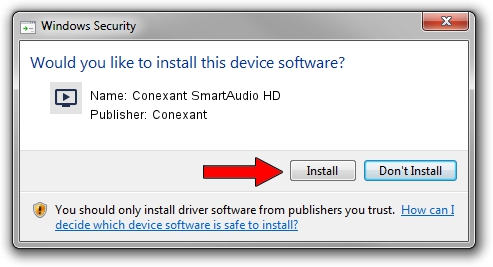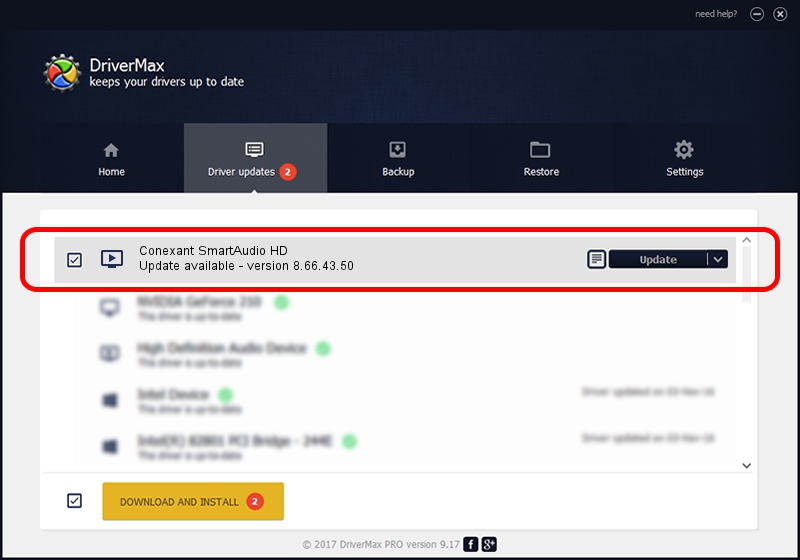Advertising seems to be blocked by your browser.
The ads help us provide this software and web site to you for free.
Please support our project by allowing our site to show ads.
Home /
Manufacturers /
Conexant /
Conexant SmartAudio HD /
HDAUDIO/FUNC_01&VEN_14F1&DEV_510F&SUBSYS_1179FA70 /
8.66.43.50 Jul 25, 2016
Conexant Conexant SmartAudio HD - two ways of downloading and installing the driver
Conexant SmartAudio HD is a MEDIA device. This Windows driver was developed by Conexant. HDAUDIO/FUNC_01&VEN_14F1&DEV_510F&SUBSYS_1179FA70 is the matching hardware id of this device.
1. Conexant Conexant SmartAudio HD driver - how to install it manually
- Download the driver setup file for Conexant Conexant SmartAudio HD driver from the location below. This download link is for the driver version 8.66.43.50 dated 2016-07-25.
- Run the driver installation file from a Windows account with the highest privileges (rights). If your User Access Control (UAC) is started then you will have to confirm the installation of the driver and run the setup with administrative rights.
- Go through the driver installation wizard, which should be pretty straightforward. The driver installation wizard will analyze your PC for compatible devices and will install the driver.
- Restart your PC and enjoy the fresh driver, it is as simple as that.
This driver was rated with an average of 3 stars by 37992 users.
2. How to install Conexant Conexant SmartAudio HD driver using DriverMax
The advantage of using DriverMax is that it will install the driver for you in the easiest possible way and it will keep each driver up to date. How easy can you install a driver with DriverMax? Let's follow a few steps!
- Start DriverMax and push on the yellow button that says ~SCAN FOR DRIVER UPDATES NOW~. Wait for DriverMax to scan and analyze each driver on your computer.
- Take a look at the list of driver updates. Scroll the list down until you locate the Conexant Conexant SmartAudio HD driver. Click on Update.
- That's it, you installed your first driver!

Sep 6 2024 2:41PM / Written by Daniel Statescu for DriverMax
follow @DanielStatescu