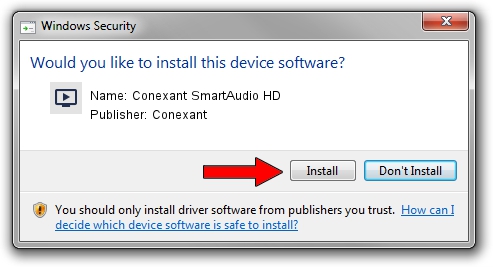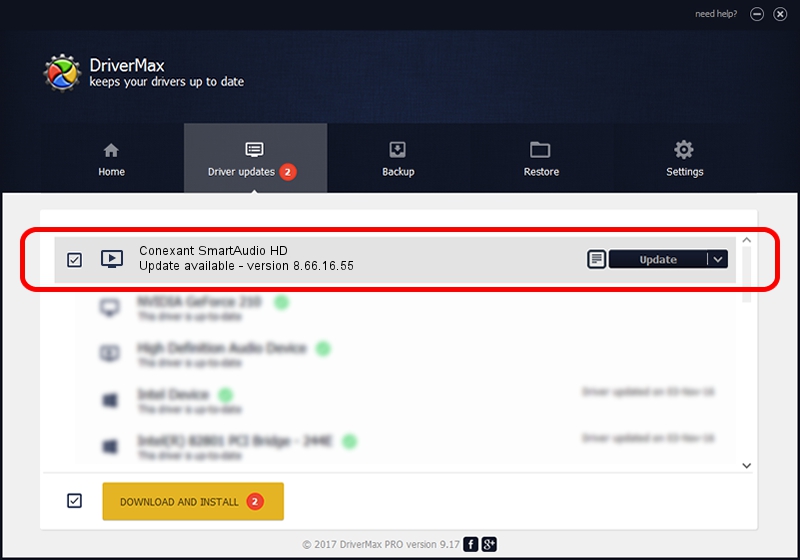Advertising seems to be blocked by your browser.
The ads help us provide this software and web site to you for free.
Please support our project by allowing our site to show ads.
Home /
Manufacturers /
Conexant /
Conexant SmartAudio HD /
HDAUDIO/FUNC_01&VEN_14F1&DEV_510F&SUBSYS_10431CBD /
8.66.16.55 Aug 18, 2015
Conexant Conexant SmartAudio HD driver download and installation
Conexant SmartAudio HD is a MEDIA device. This Windows driver was developed by Conexant. HDAUDIO/FUNC_01&VEN_14F1&DEV_510F&SUBSYS_10431CBD is the matching hardware id of this device.
1. How to manually install Conexant Conexant SmartAudio HD driver
- You can download from the link below the driver installer file for the Conexant Conexant SmartAudio HD driver. The archive contains version 8.66.16.55 released on 2015-08-18 of the driver.
- Run the driver installer file from a user account with the highest privileges (rights). If your User Access Control (UAC) is running please accept of the driver and run the setup with administrative rights.
- Go through the driver setup wizard, which will guide you; it should be pretty easy to follow. The driver setup wizard will scan your computer and will install the right driver.
- When the operation finishes shutdown and restart your computer in order to use the updated driver. It is as simple as that to install a Windows driver!
Driver rating 3.8 stars out of 34291 votes.
2. Using DriverMax to install Conexant Conexant SmartAudio HD driver
The advantage of using DriverMax is that it will install the driver for you in just a few seconds and it will keep each driver up to date. How can you install a driver using DriverMax? Let's follow a few steps!
- Start DriverMax and push on the yellow button that says ~SCAN FOR DRIVER UPDATES NOW~. Wait for DriverMax to scan and analyze each driver on your PC.
- Take a look at the list of available driver updates. Scroll the list down until you locate the Conexant Conexant SmartAudio HD driver. Click the Update button.
- That's all, the driver is now installed!

Sep 2 2024 4:05PM / Written by Andreea Kartman for DriverMax
follow @DeeaKartman