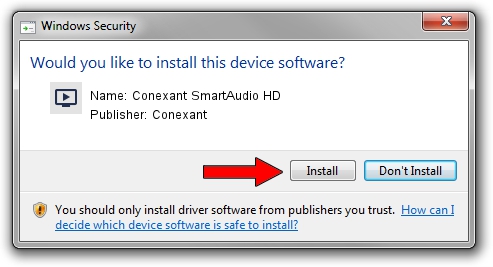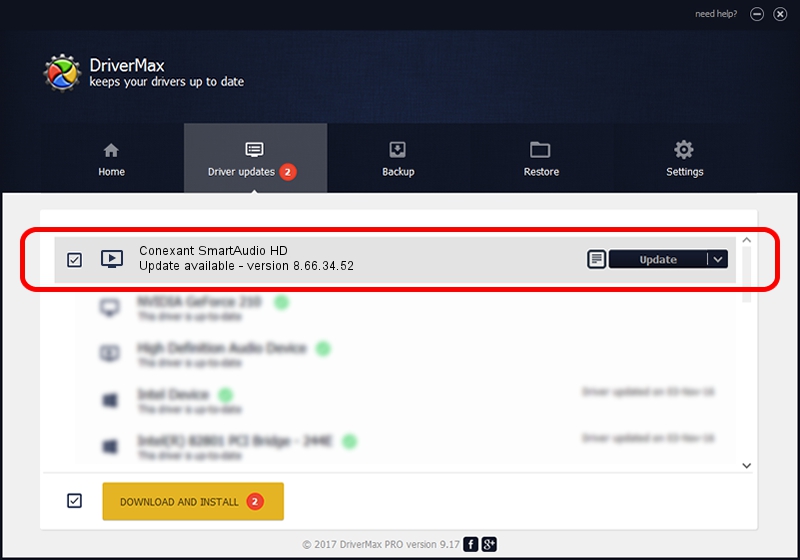Advertising seems to be blocked by your browser.
The ads help us provide this software and web site to you for free.
Please support our project by allowing our site to show ads.
Home /
Manufacturers /
Conexant /
Conexant SmartAudio HD /
HDAUDIO/FUNC_01&VEN_14F1&DEV_510F&SUBSYS_10431B8D /
8.66.34.52 May 09, 2016
Conexant Conexant SmartAudio HD driver download and installation
Conexant SmartAudio HD is a MEDIA hardware device. This Windows driver was developed by Conexant. The hardware id of this driver is HDAUDIO/FUNC_01&VEN_14F1&DEV_510F&SUBSYS_10431B8D.
1. How to manually install Conexant Conexant SmartAudio HD driver
- You can download from the link below the driver setup file for the Conexant Conexant SmartAudio HD driver. The archive contains version 8.66.34.52 dated 2016-05-09 of the driver.
- Start the driver installer file from a user account with the highest privileges (rights). If your User Access Control (UAC) is enabled please confirm the installation of the driver and run the setup with administrative rights.
- Go through the driver setup wizard, which will guide you; it should be pretty easy to follow. The driver setup wizard will analyze your computer and will install the right driver.
- When the operation finishes restart your PC in order to use the updated driver. As you can see it was quite smple to install a Windows driver!
This driver was installed by many users and received an average rating of 3.3 stars out of 49617 votes.
2. How to install Conexant Conexant SmartAudio HD driver using DriverMax
The advantage of using DriverMax is that it will setup the driver for you in just a few seconds and it will keep each driver up to date. How easy can you install a driver with DriverMax? Let's take a look!
- Start DriverMax and push on the yellow button that says ~SCAN FOR DRIVER UPDATES NOW~. Wait for DriverMax to scan and analyze each driver on your computer.
- Take a look at the list of available driver updates. Scroll the list down until you find the Conexant Conexant SmartAudio HD driver. Click on Update.
- Finished installing the driver!

Sep 11 2024 6:46PM / Written by Andreea Kartman for DriverMax
follow @DeeaKartman