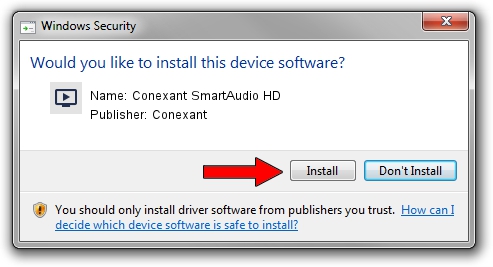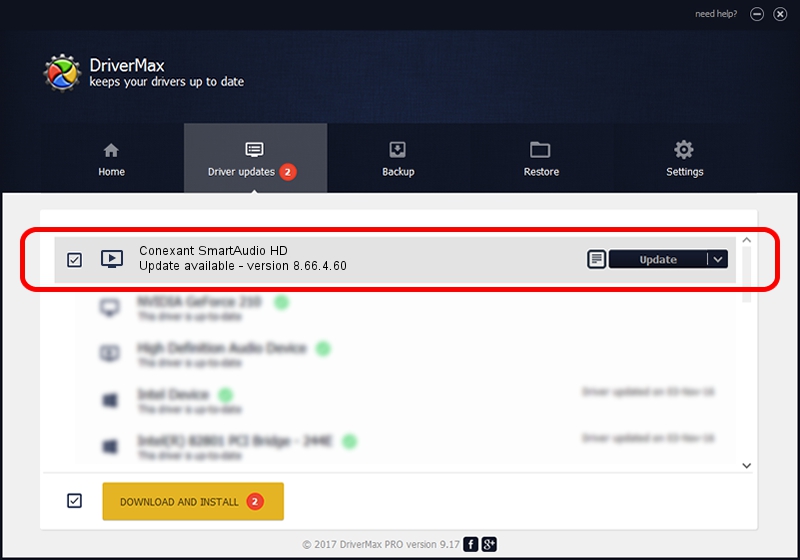Advertising seems to be blocked by your browser.
The ads help us provide this software and web site to you for free.
Please support our project by allowing our site to show ads.
Home /
Manufacturers /
Conexant /
Conexant SmartAudio HD /
HDAUDIO/FUNC_01&VEN_14F1&DEV_510F&SUBSYS_10431A1D /
8.66.4.60 May 05, 2015
Conexant Conexant SmartAudio HD - two ways of downloading and installing the driver
Conexant SmartAudio HD is a MEDIA hardware device. The developer of this driver was Conexant. In order to make sure you are downloading the exact right driver the hardware id is HDAUDIO/FUNC_01&VEN_14F1&DEV_510F&SUBSYS_10431A1D.
1. Conexant Conexant SmartAudio HD driver - how to install it manually
- You can download from the link below the driver installer file for the Conexant Conexant SmartAudio HD driver. The archive contains version 8.66.4.60 dated 2015-05-05 of the driver.
- Start the driver installer file from a user account with administrative rights. If your UAC (User Access Control) is running please confirm the installation of the driver and run the setup with administrative rights.
- Go through the driver setup wizard, which will guide you; it should be quite easy to follow. The driver setup wizard will scan your PC and will install the right driver.
- When the operation finishes restart your computer in order to use the updated driver. It is as simple as that to install a Windows driver!
Driver rating 3.1 stars out of 46119 votes.
2. How to use DriverMax to install Conexant Conexant SmartAudio HD driver
The most important advantage of using DriverMax is that it will setup the driver for you in just a few seconds and it will keep each driver up to date, not just this one. How can you install a driver using DriverMax? Let's take a look!
- Start DriverMax and click on the yellow button that says ~SCAN FOR DRIVER UPDATES NOW~. Wait for DriverMax to analyze each driver on your PC.
- Take a look at the list of detected driver updates. Search the list until you find the Conexant Conexant SmartAudio HD driver. Click the Update button.
- Finished installing the driver!

Aug 31 2024 8:43AM / Written by Daniel Statescu for DriverMax
follow @DanielStatescu