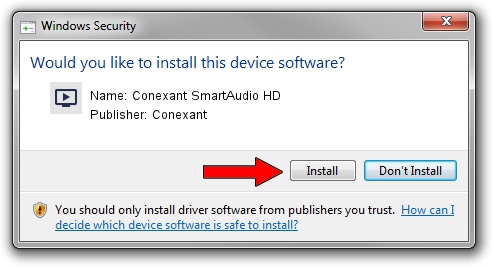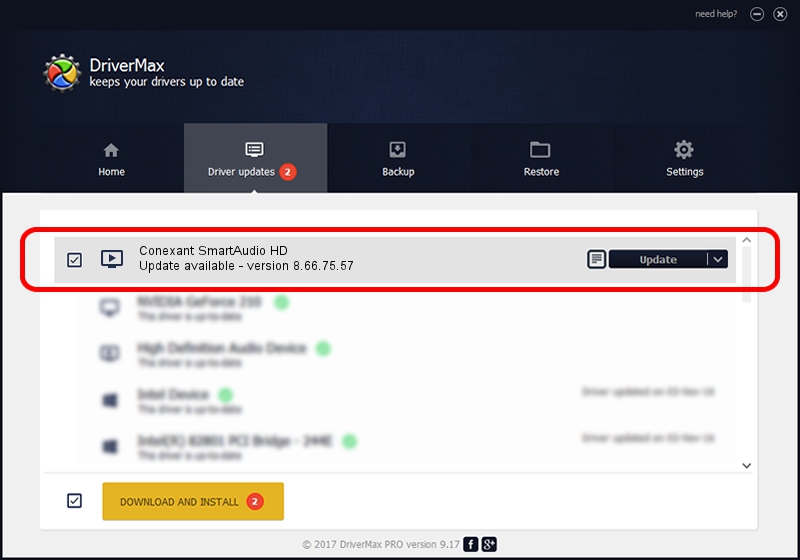Advertising seems to be blocked by your browser.
The ads help us provide this software and web site to you for free.
Please support our project by allowing our site to show ads.
Home /
Manufacturers /
Conexant /
Conexant SmartAudio HD /
HDAUDIO/FUNC_01&VEN_14F1&DEV_510F&SUBSYS_1043128F /
8.66.75.57 Sep 28, 2017
Conexant Conexant SmartAudio HD - two ways of downloading and installing the driver
Conexant SmartAudio HD is a MEDIA device. The Windows version of this driver was developed by Conexant. The hardware id of this driver is HDAUDIO/FUNC_01&VEN_14F1&DEV_510F&SUBSYS_1043128F; this string has to match your hardware.
1. Conexant Conexant SmartAudio HD driver - how to install it manually
- You can download from the link below the driver setup file for the Conexant Conexant SmartAudio HD driver. The archive contains version 8.66.75.57 released on 2017-09-28 of the driver.
- Run the driver installer file from a user account with administrative rights. If your UAC (User Access Control) is started please accept of the driver and run the setup with administrative rights.
- Go through the driver setup wizard, which will guide you; it should be pretty easy to follow. The driver setup wizard will scan your computer and will install the right driver.
- When the operation finishes shutdown and restart your PC in order to use the updated driver. It is as simple as that to install a Windows driver!
This driver was rated with an average of 3.2 stars by 90501 users.
2. How to install Conexant Conexant SmartAudio HD driver using DriverMax
The most important advantage of using DriverMax is that it will install the driver for you in just a few seconds and it will keep each driver up to date, not just this one. How can you install a driver using DriverMax? Let's see!
- Start DriverMax and click on the yellow button named ~SCAN FOR DRIVER UPDATES NOW~. Wait for DriverMax to analyze each driver on your computer.
- Take a look at the list of driver updates. Search the list until you find the Conexant Conexant SmartAudio HD driver. Click on Update.
- That's all, the driver is now installed!

Sep 2 2024 4:18AM / Written by Daniel Statescu for DriverMax
follow @DanielStatescu