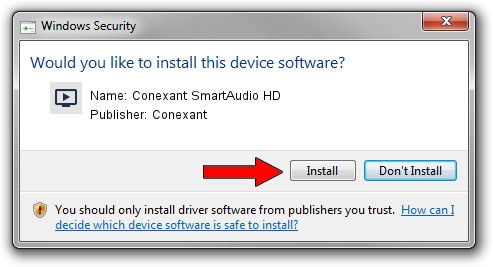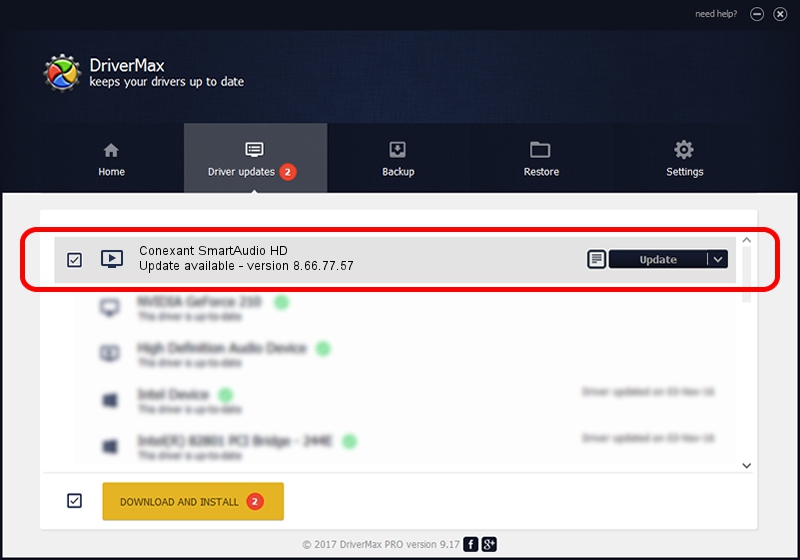Advertising seems to be blocked by your browser.
The ads help us provide this software and web site to you for free.
Please support our project by allowing our site to show ads.
Home /
Manufacturers /
Conexant /
Conexant SmartAudio HD /
HDAUDIO/FUNC_01&VEN_14F1&DEV_510F&SUBSYS_10431190 /
8.66.77.57 Nov 21, 2017
Conexant Conexant SmartAudio HD - two ways of downloading and installing the driver
Conexant SmartAudio HD is a MEDIA hardware device. This Windows driver was developed by Conexant. HDAUDIO/FUNC_01&VEN_14F1&DEV_510F&SUBSYS_10431190 is the matching hardware id of this device.
1. Conexant Conexant SmartAudio HD driver - how to install it manually
- You can download from the link below the driver installer file for the Conexant Conexant SmartAudio HD driver. The archive contains version 8.66.77.57 released on 2017-11-21 of the driver.
- Run the driver installer file from a user account with administrative rights. If your User Access Control (UAC) is running please accept of the driver and run the setup with administrative rights.
- Follow the driver setup wizard, which will guide you; it should be pretty easy to follow. The driver setup wizard will scan your computer and will install the right driver.
- When the operation finishes shutdown and restart your PC in order to use the updated driver. It is as simple as that to install a Windows driver!
This driver was installed by many users and received an average rating of 3.1 stars out of 8501 votes.
2. The easy way: using DriverMax to install Conexant Conexant SmartAudio HD driver
The advantage of using DriverMax is that it will setup the driver for you in the easiest possible way and it will keep each driver up to date. How easy can you install a driver using DriverMax? Let's take a look!
- Open DriverMax and push on the yellow button that says ~SCAN FOR DRIVER UPDATES NOW~. Wait for DriverMax to scan and analyze each driver on your PC.
- Take a look at the list of available driver updates. Search the list until you find the Conexant Conexant SmartAudio HD driver. Click the Update button.
- Finished installing the driver!

Aug 29 2024 11:26AM / Written by Andreea Kartman for DriverMax
follow @DeeaKartman