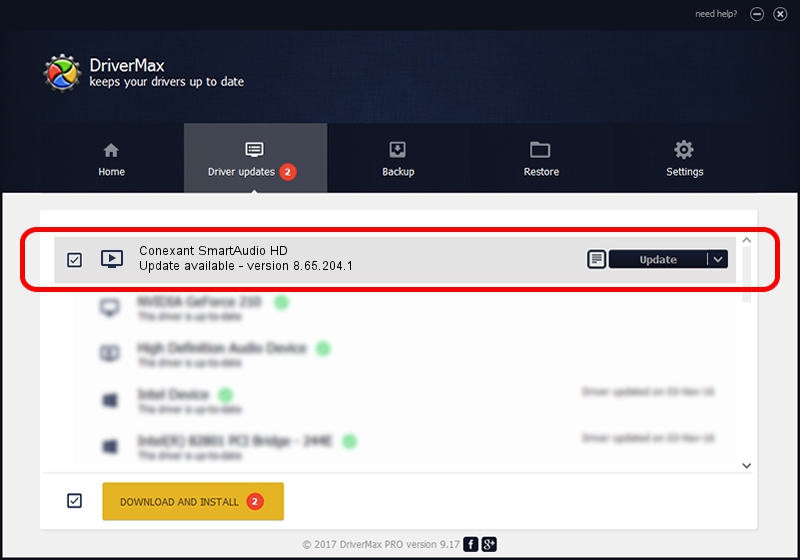Advertising seems to be blocked by your browser.
The ads help us provide this software and web site to you for free.
Please support our project by allowing our site to show ads.
Home /
Manufacturers /
Conexant /
Conexant SmartAudio HD /
HDAUDIO/FUNC_01&VEN_14F1&DEV_50F4&SUBSYS_103C814F /
8.65.204.1 May 14, 2017
Download and install Conexant Conexant SmartAudio HD driver
Conexant SmartAudio HD is a MEDIA hardware device. This Windows driver was developed by Conexant. The hardware id of this driver is HDAUDIO/FUNC_01&VEN_14F1&DEV_50F4&SUBSYS_103C814F; this string has to match your hardware.
1. How to manually install Conexant Conexant SmartAudio HD driver
- You can download from the link below the driver installer file for the Conexant Conexant SmartAudio HD driver. The archive contains version 8.65.204.1 dated 2017-05-14 of the driver.
- Run the driver installer file from a user account with administrative rights. If your UAC (User Access Control) is enabled please accept of the driver and run the setup with administrative rights.
- Go through the driver installation wizard, which will guide you; it should be quite easy to follow. The driver installation wizard will analyze your PC and will install the right driver.
- When the operation finishes shutdown and restart your computer in order to use the updated driver. It is as simple as that to install a Windows driver!
This driver received an average rating of 3.3 stars out of 94537 votes.
2. How to use DriverMax to install Conexant Conexant SmartAudio HD driver
The advantage of using DriverMax is that it will install the driver for you in just a few seconds and it will keep each driver up to date, not just this one. How easy can you install a driver using DriverMax? Let's take a look!
- Start DriverMax and click on the yellow button named ~SCAN FOR DRIVER UPDATES NOW~. Wait for DriverMax to analyze each driver on your PC.
- Take a look at the list of driver updates. Scroll the list down until you locate the Conexant Conexant SmartAudio HD driver. Click the Update button.
- Finished installing the driver!

Sep 2 2024 3:03AM / Written by Dan Armano for DriverMax
follow @danarm