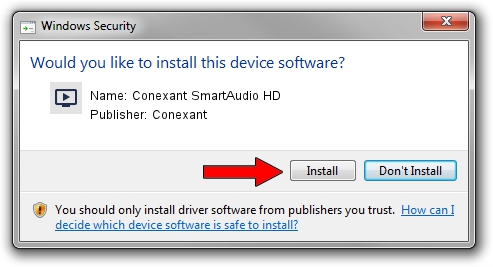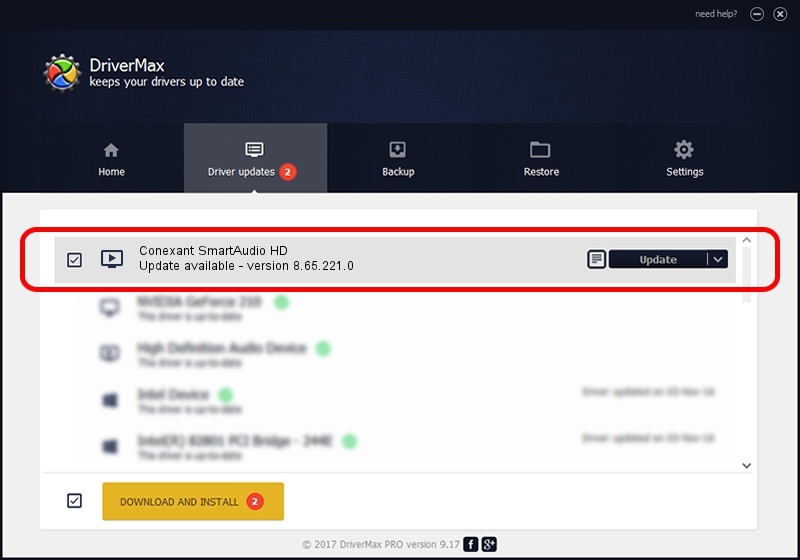Advertising seems to be blocked by your browser.
The ads help us provide this software and web site to you for free.
Please support our project by allowing our site to show ads.
Home /
Manufacturers /
Conexant /
Conexant SmartAudio HD /
HDAUDIO/FUNC_01&VEN_14F1&DEV_50F4&SUBSYS_103C80F2 /
8.65.221.0 Sep 26, 2017
Download and install Conexant Conexant SmartAudio HD driver
Conexant SmartAudio HD is a MEDIA hardware device. This driver was developed by Conexant. The hardware id of this driver is HDAUDIO/FUNC_01&VEN_14F1&DEV_50F4&SUBSYS_103C80F2.
1. Conexant Conexant SmartAudio HD - install the driver manually
- You can download from the link below the driver installer file for the Conexant Conexant SmartAudio HD driver. The archive contains version 8.65.221.0 released on 2017-09-26 of the driver.
- Start the driver installer file from a user account with administrative rights. If your User Access Control (UAC) is started please accept of the driver and run the setup with administrative rights.
- Go through the driver installation wizard, which will guide you; it should be pretty easy to follow. The driver installation wizard will scan your PC and will install the right driver.
- When the operation finishes shutdown and restart your PC in order to use the updated driver. As you can see it was quite smple to install a Windows driver!
This driver received an average rating of 3.5 stars out of 87887 votes.
2. How to use DriverMax to install Conexant Conexant SmartAudio HD driver
The advantage of using DriverMax is that it will install the driver for you in just a few seconds and it will keep each driver up to date. How easy can you install a driver with DriverMax? Let's see!
- Start DriverMax and press on the yellow button that says ~SCAN FOR DRIVER UPDATES NOW~. Wait for DriverMax to scan and analyze each driver on your computer.
- Take a look at the list of driver updates. Scroll the list down until you find the Conexant Conexant SmartAudio HD driver. Click on Update.
- That's all, the driver is now installed!

Sep 5 2024 4:20PM / Written by Andreea Kartman for DriverMax
follow @DeeaKartman