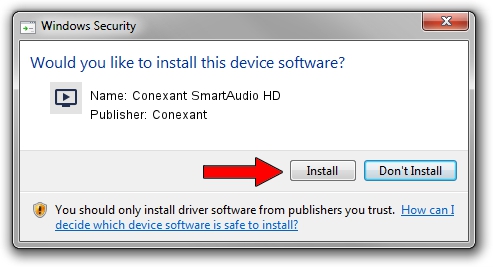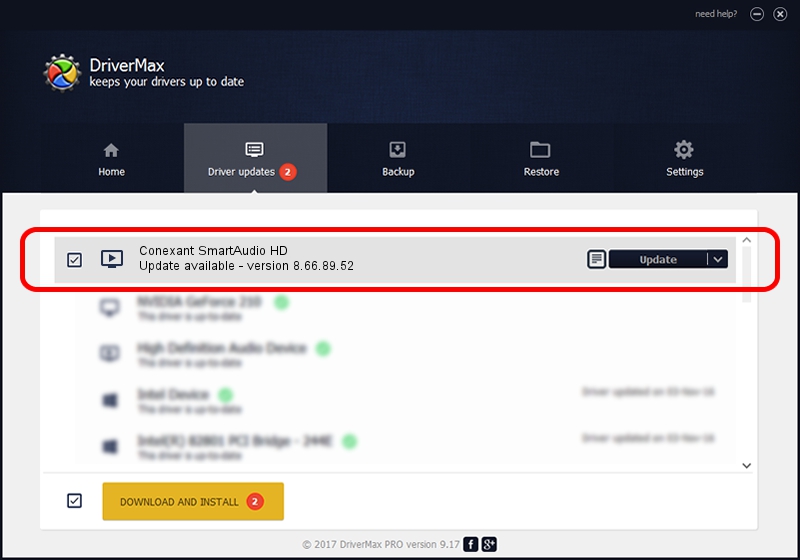Advertising seems to be blocked by your browser.
The ads help us provide this software and web site to you for free.
Please support our project by allowing our site to show ads.
Home /
Manufacturers /
Conexant /
Conexant SmartAudio HD /
HDAUDIO/FUNC_01&VEN_14F1&DEV_1F72&SUBSYS_10431110 /
8.66.89.52 May 25, 2018
Conexant Conexant SmartAudio HD how to download and install the driver
Conexant SmartAudio HD is a MEDIA hardware device. This driver was developed by Conexant. The hardware id of this driver is HDAUDIO/FUNC_01&VEN_14F1&DEV_1F72&SUBSYS_10431110; this string has to match your hardware.
1. How to manually install Conexant Conexant SmartAudio HD driver
- Download the driver setup file for Conexant Conexant SmartAudio HD driver from the link below. This is the download link for the driver version 8.66.89.52 dated 2018-05-25.
- Run the driver setup file from a Windows account with administrative rights. If your User Access Control Service (UAC) is enabled then you will have to accept of the driver and run the setup with administrative rights.
- Go through the driver setup wizard, which should be pretty straightforward. The driver setup wizard will scan your PC for compatible devices and will install the driver.
- Shutdown and restart your computer and enjoy the updated driver, it is as simple as that.
This driver received an average rating of 3.8 stars out of 4317 votes.
2. How to use DriverMax to install Conexant Conexant SmartAudio HD driver
The most important advantage of using DriverMax is that it will install the driver for you in the easiest possible way and it will keep each driver up to date. How easy can you install a driver using DriverMax? Let's follow a few steps!
- Open DriverMax and click on the yellow button named ~SCAN FOR DRIVER UPDATES NOW~. Wait for DriverMax to scan and analyze each driver on your computer.
- Take a look at the list of detected driver updates. Search the list until you find the Conexant Conexant SmartAudio HD driver. Click on Update.
- Finished installing the driver!

Sep 9 2024 11:27PM / Written by Dan Armano for DriverMax
follow @danarm