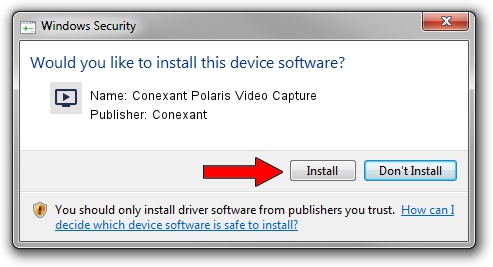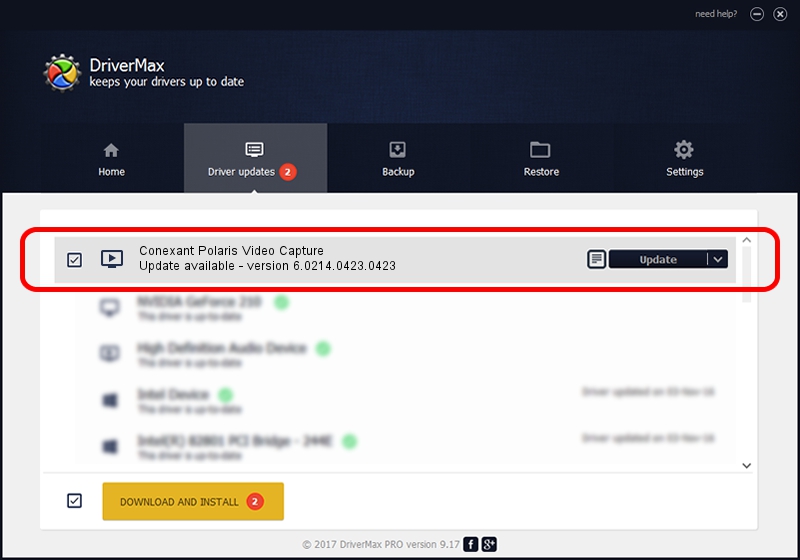Advertising seems to be blocked by your browser.
The ads help us provide this software and web site to you for free.
Please support our project by allowing our site to show ads.
Home /
Manufacturers /
Conexant /
Conexant Polaris Video Capture /
USB/VID_1B80&PID_E439&MI_01 /
6.0214.0423.0423 Apr 23, 2014
Conexant Conexant Polaris Video Capture - two ways of downloading and installing the driver
Conexant Polaris Video Capture is a MEDIA hardware device. The Windows version of this driver was developed by Conexant. USB/VID_1B80&PID_E439&MI_01 is the matching hardware id of this device.
1. Conexant Conexant Polaris Video Capture driver - how to install it manually
- Download the driver setup file for Conexant Conexant Polaris Video Capture driver from the location below. This is the download link for the driver version 6.0214.0423.0423 released on 2014-04-23.
- Run the driver installation file from a Windows account with the highest privileges (rights). If your User Access Control (UAC) is enabled then you will have to accept of the driver and run the setup with administrative rights.
- Follow the driver installation wizard, which should be quite straightforward. The driver installation wizard will analyze your PC for compatible devices and will install the driver.
- Shutdown and restart your PC and enjoy the new driver, it is as simple as that.
Driver rating 3.6 stars out of 16196 votes.
2. How to use DriverMax to install Conexant Conexant Polaris Video Capture driver
The most important advantage of using DriverMax is that it will install the driver for you in the easiest possible way and it will keep each driver up to date. How can you install a driver using DriverMax? Let's take a look!
- Start DriverMax and press on the yellow button that says ~SCAN FOR DRIVER UPDATES NOW~. Wait for DriverMax to scan and analyze each driver on your PC.
- Take a look at the list of available driver updates. Scroll the list down until you locate the Conexant Conexant Polaris Video Capture driver. Click the Update button.
- Finished installing the driver!

Jun 20 2016 12:48PM / Written by Daniel Statescu for DriverMax
follow @DanielStatescu