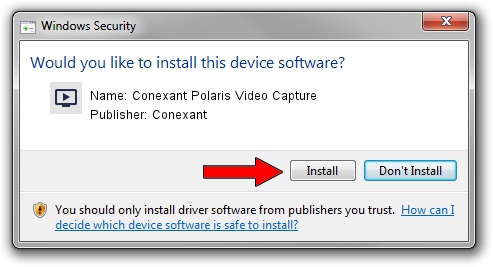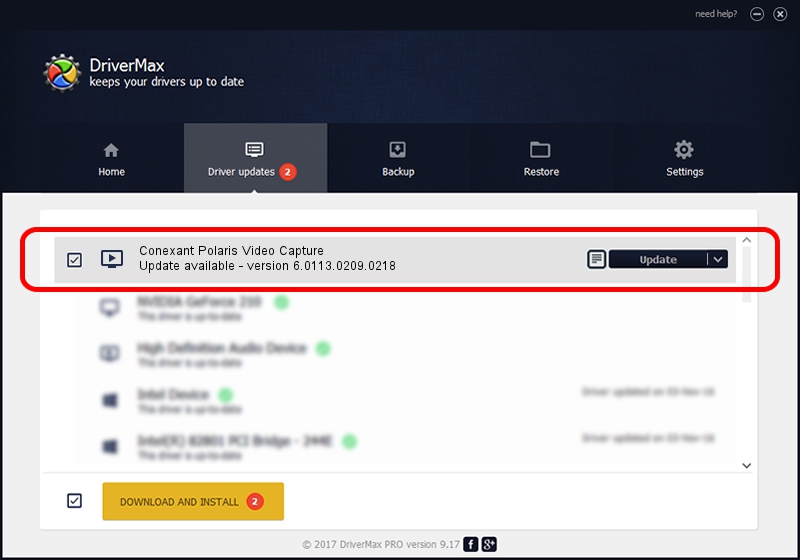Advertising seems to be blocked by your browser.
The ads help us provide this software and web site to you for free.
Please support our project by allowing our site to show ads.
Home /
Manufacturers /
Conexant /
Conexant Polaris Video Capture /
USB/VID_1B80&PID_E436&MI_01 /
6.0113.0209.0218 Feb 18, 2010
Driver for Conexant Conexant Polaris Video Capture - downloading and installing it
Conexant Polaris Video Capture is a MEDIA hardware device. This driver was developed by Conexant. The hardware id of this driver is USB/VID_1B80&PID_E436&MI_01; this string has to match your hardware.
1. Conexant Conexant Polaris Video Capture - install the driver manually
- Download the setup file for Conexant Conexant Polaris Video Capture driver from the location below. This download link is for the driver version 6.0113.0209.0218 dated 2010-02-18.
- Start the driver setup file from a Windows account with the highest privileges (rights). If your User Access Control Service (UAC) is enabled then you will have to accept of the driver and run the setup with administrative rights.
- Follow the driver setup wizard, which should be pretty easy to follow. The driver setup wizard will scan your PC for compatible devices and will install the driver.
- Shutdown and restart your PC and enjoy the fresh driver, as you can see it was quite smple.
Driver rating 3.5 stars out of 80887 votes.
2. Using DriverMax to install Conexant Conexant Polaris Video Capture driver
The advantage of using DriverMax is that it will install the driver for you in the easiest possible way and it will keep each driver up to date. How can you install a driver using DriverMax? Let's follow a few steps!
- Open DriverMax and click on the yellow button that says ~SCAN FOR DRIVER UPDATES NOW~. Wait for DriverMax to analyze each driver on your computer.
- Take a look at the list of detected driver updates. Search the list until you find the Conexant Conexant Polaris Video Capture driver. Click the Update button.
- That's it, you installed your first driver!

Jul 8 2016 1:13AM / Written by Daniel Statescu for DriverMax
follow @DanielStatescu