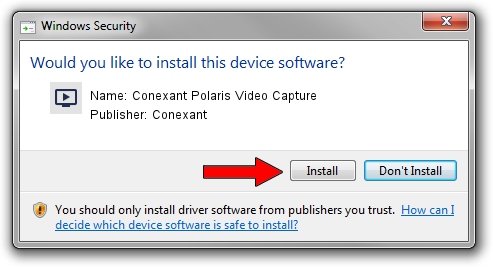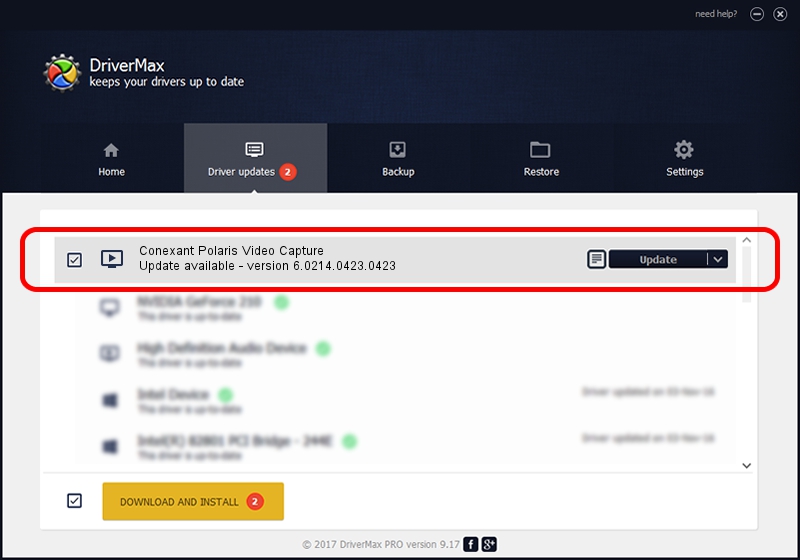Advertising seems to be blocked by your browser.
The ads help us provide this software and web site to you for free.
Please support our project by allowing our site to show ads.
Home /
Manufacturers /
Conexant /
Conexant Polaris Video Capture /
USB/VID_1B80&PID_E42A&MI_01 /
6.0214.0423.0423 Apr 23, 2014
Conexant Conexant Polaris Video Capture - two ways of downloading and installing the driver
Conexant Polaris Video Capture is a MEDIA hardware device. This Windows driver was developed by Conexant. The hardware id of this driver is USB/VID_1B80&PID_E42A&MI_01; this string has to match your hardware.
1. How to manually install Conexant Conexant Polaris Video Capture driver
- Download the driver setup file for Conexant Conexant Polaris Video Capture driver from the link below. This is the download link for the driver version 6.0214.0423.0423 dated 2014-04-23.
- Run the driver installation file from a Windows account with administrative rights. If your User Access Control Service (UAC) is started then you will have to confirm the installation of the driver and run the setup with administrative rights.
- Go through the driver setup wizard, which should be quite easy to follow. The driver setup wizard will scan your PC for compatible devices and will install the driver.
- Restart your PC and enjoy the updated driver, it is as simple as that.
Driver rating 4 stars out of 16175 votes.
2. Installing the Conexant Conexant Polaris Video Capture driver using DriverMax: the easy way
The most important advantage of using DriverMax is that it will setup the driver for you in the easiest possible way and it will keep each driver up to date, not just this one. How can you install a driver using DriverMax? Let's follow a few steps!
- Open DriverMax and press on the yellow button named ~SCAN FOR DRIVER UPDATES NOW~. Wait for DriverMax to scan and analyze each driver on your computer.
- Take a look at the list of detected driver updates. Scroll the list down until you locate the Conexant Conexant Polaris Video Capture driver. Click the Update button.
- That's it, you installed your first driver!

Jun 20 2016 12:48PM / Written by Daniel Statescu for DriverMax
follow @DanielStatescu