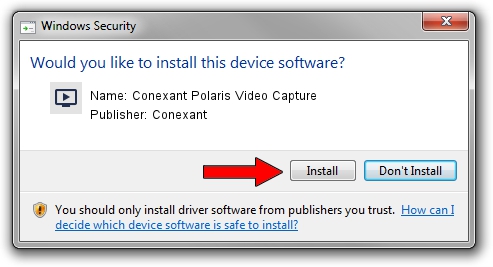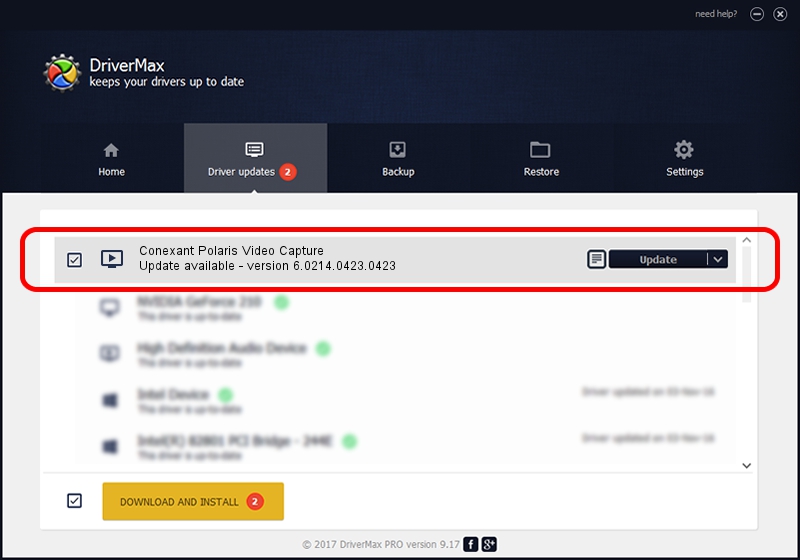Advertising seems to be blocked by your browser.
The ads help us provide this software and web site to you for free.
Please support our project by allowing our site to show ads.
Home /
Manufacturers /
Conexant /
Conexant Polaris Video Capture /
USB/VID_1B80&PID_E429&MI_01 /
6.0214.0423.0423 Apr 23, 2014
Conexant Conexant Polaris Video Capture how to download and install the driver
Conexant Polaris Video Capture is a MEDIA hardware device. The developer of this driver was Conexant. The hardware id of this driver is USB/VID_1B80&PID_E429&MI_01; this string has to match your hardware.
1. How to manually install Conexant Conexant Polaris Video Capture driver
- Download the driver setup file for Conexant Conexant Polaris Video Capture driver from the location below. This download link is for the driver version 6.0214.0423.0423 released on 2014-04-23.
- Start the driver setup file from a Windows account with administrative rights. If your User Access Control (UAC) is running then you will have to confirm the installation of the driver and run the setup with administrative rights.
- Go through the driver setup wizard, which should be pretty straightforward. The driver setup wizard will analyze your PC for compatible devices and will install the driver.
- Shutdown and restart your computer and enjoy the fresh driver, it is as simple as that.
This driver was installed by many users and received an average rating of 3.2 stars out of 14468 votes.
2. The easy way: using DriverMax to install Conexant Conexant Polaris Video Capture driver
The advantage of using DriverMax is that it will install the driver for you in the easiest possible way and it will keep each driver up to date. How can you install a driver with DriverMax? Let's see!
- Open DriverMax and click on the yellow button named ~SCAN FOR DRIVER UPDATES NOW~. Wait for DriverMax to scan and analyze each driver on your computer.
- Take a look at the list of available driver updates. Search the list until you find the Conexant Conexant Polaris Video Capture driver. Click the Update button.
- That's all, the driver is now installed!

Jun 20 2016 12:48PM / Written by Dan Armano for DriverMax
follow @danarm