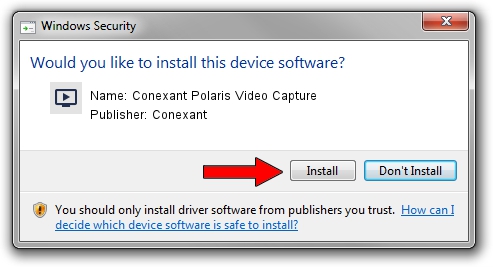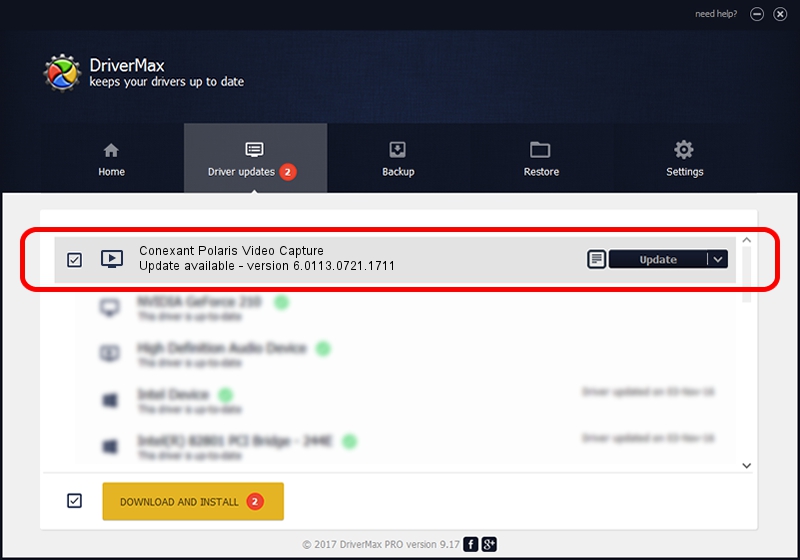Advertising seems to be blocked by your browser.
The ads help us provide this software and web site to you for free.
Please support our project by allowing our site to show ads.
Home /
Manufacturers /
Conexant /
Conexant Polaris Video Capture /
USB/VID_1B80&PID_E427&MI_01 /
6.0113.0721.1711 May 11, 2012
Driver for Conexant Conexant Polaris Video Capture - downloading and installing it
Conexant Polaris Video Capture is a MEDIA hardware device. The Windows version of this driver was developed by Conexant. USB/VID_1B80&PID_E427&MI_01 is the matching hardware id of this device.
1. Conexant Conexant Polaris Video Capture driver - how to install it manually
- Download the setup file for Conexant Conexant Polaris Video Capture driver from the location below. This is the download link for the driver version 6.0113.0721.1711 dated 2012-05-11.
- Start the driver setup file from a Windows account with the highest privileges (rights). If your User Access Control (UAC) is enabled then you will have to accept of the driver and run the setup with administrative rights.
- Go through the driver setup wizard, which should be pretty straightforward. The driver setup wizard will analyze your PC for compatible devices and will install the driver.
- Restart your computer and enjoy the updated driver, as you can see it was quite smple.
This driver was installed by many users and received an average rating of 3.8 stars out of 91434 votes.
2. How to install Conexant Conexant Polaris Video Capture driver using DriverMax
The advantage of using DriverMax is that it will setup the driver for you in just a few seconds and it will keep each driver up to date. How can you install a driver with DriverMax? Let's take a look!
- Open DriverMax and click on the yellow button named ~SCAN FOR DRIVER UPDATES NOW~. Wait for DriverMax to analyze each driver on your PC.
- Take a look at the list of detected driver updates. Scroll the list down until you locate the Conexant Conexant Polaris Video Capture driver. Click on Update.
- Enjoy using the updated driver! :)

Jul 16 2016 7:07PM / Written by Dan Armano for DriverMax
follow @danarm