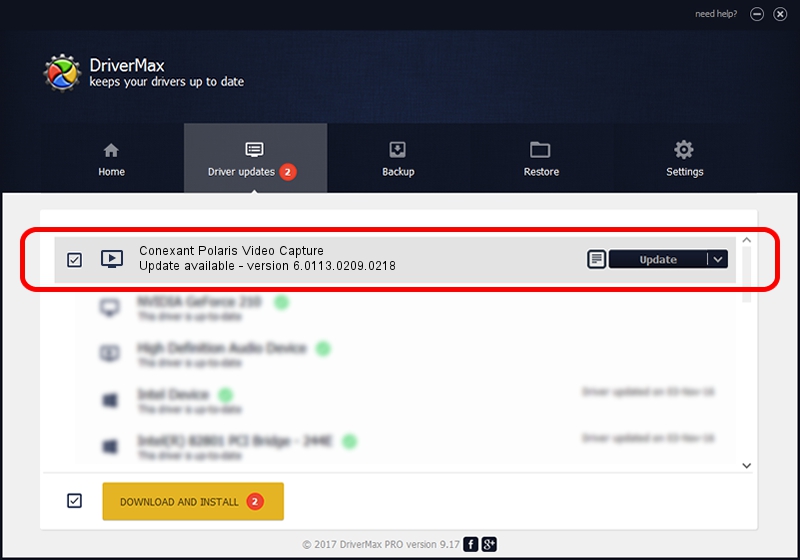Advertising seems to be blocked by your browser.
The ads help us provide this software and web site to you for free.
Please support our project by allowing our site to show ads.
Home /
Manufacturers /
Conexant /
Conexant Polaris Video Capture /
USB/VID_1B80&PID_E424&MI_01 /
6.0113.0209.0218 Feb 18, 2010
Conexant Conexant Polaris Video Capture how to download and install the driver
Conexant Polaris Video Capture is a MEDIA hardware device. This Windows driver was developed by Conexant. The hardware id of this driver is USB/VID_1B80&PID_E424&MI_01; this string has to match your hardware.
1. Manually install Conexant Conexant Polaris Video Capture driver
- Download the setup file for Conexant Conexant Polaris Video Capture driver from the link below. This is the download link for the driver version 6.0113.0209.0218 dated 2010-02-18.
- Start the driver setup file from a Windows account with the highest privileges (rights). If your User Access Control Service (UAC) is running then you will have to accept of the driver and run the setup with administrative rights.
- Go through the driver installation wizard, which should be quite easy to follow. The driver installation wizard will scan your PC for compatible devices and will install the driver.
- Restart your computer and enjoy the fresh driver, it is as simple as that.
This driver was installed by many users and received an average rating of 3.6 stars out of 81401 votes.
2. Installing the Conexant Conexant Polaris Video Capture driver using DriverMax: the easy way
The advantage of using DriverMax is that it will install the driver for you in just a few seconds and it will keep each driver up to date. How easy can you install a driver using DriverMax? Let's follow a few steps!
- Open DriverMax and press on the yellow button that says ~SCAN FOR DRIVER UPDATES NOW~. Wait for DriverMax to analyze each driver on your PC.
- Take a look at the list of driver updates. Search the list until you locate the Conexant Conexant Polaris Video Capture driver. Click on Update.
- That's all, the driver is now installed!