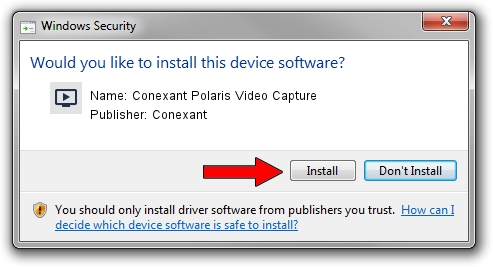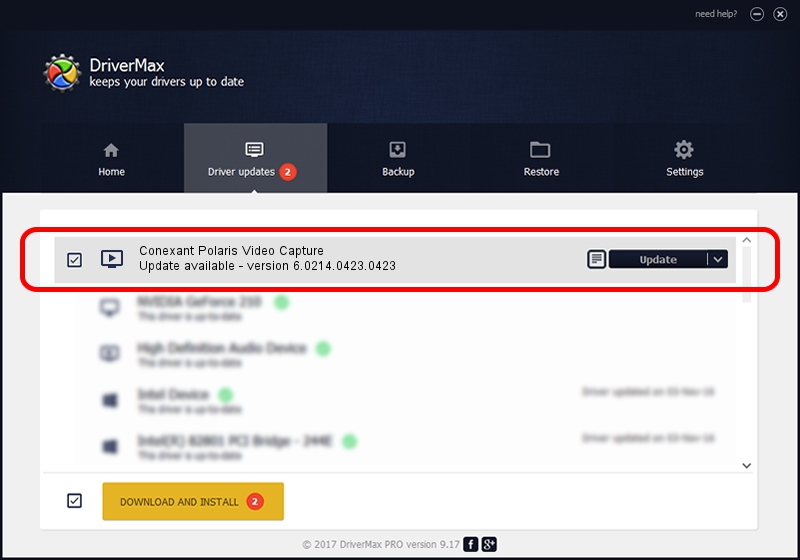Advertising seems to be blocked by your browser.
The ads help us provide this software and web site to you for free.
Please support our project by allowing our site to show ads.
Home /
Manufacturers /
Conexant /
Conexant Polaris Video Capture /
USB/VID_1B80&PID_D420&MI_01 /
6.0214.0423.0423 Apr 23, 2014
Driver for Conexant Conexant Polaris Video Capture - downloading and installing it
Conexant Polaris Video Capture is a MEDIA hardware device. The Windows version of this driver was developed by Conexant. USB/VID_1B80&PID_D420&MI_01 is the matching hardware id of this device.
1. Conexant Conexant Polaris Video Capture - install the driver manually
- Download the setup file for Conexant Conexant Polaris Video Capture driver from the link below. This is the download link for the driver version 6.0214.0423.0423 dated 2014-04-23.
- Run the driver setup file from a Windows account with the highest privileges (rights). If your UAC (User Access Control) is enabled then you will have to confirm the installation of the driver and run the setup with administrative rights.
- Go through the driver setup wizard, which should be pretty straightforward. The driver setup wizard will analyze your PC for compatible devices and will install the driver.
- Restart your PC and enjoy the updated driver, it is as simple as that.
Driver rating 3.5 stars out of 14568 votes.
2. Using DriverMax to install Conexant Conexant Polaris Video Capture driver
The advantage of using DriverMax is that it will install the driver for you in the easiest possible way and it will keep each driver up to date. How can you install a driver with DriverMax? Let's follow a few steps!
- Open DriverMax and click on the yellow button that says ~SCAN FOR DRIVER UPDATES NOW~. Wait for DriverMax to analyze each driver on your PC.
- Take a look at the list of driver updates. Search the list until you find the Conexant Conexant Polaris Video Capture driver. Click the Update button.
- Finished installing the driver!

Jun 20 2016 12:48PM / Written by Daniel Statescu for DriverMax
follow @DanielStatescu