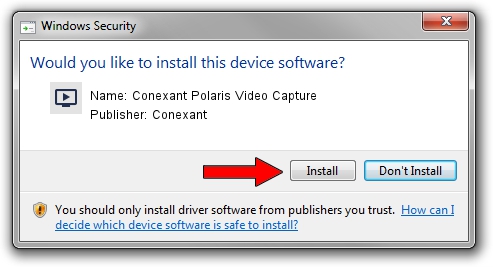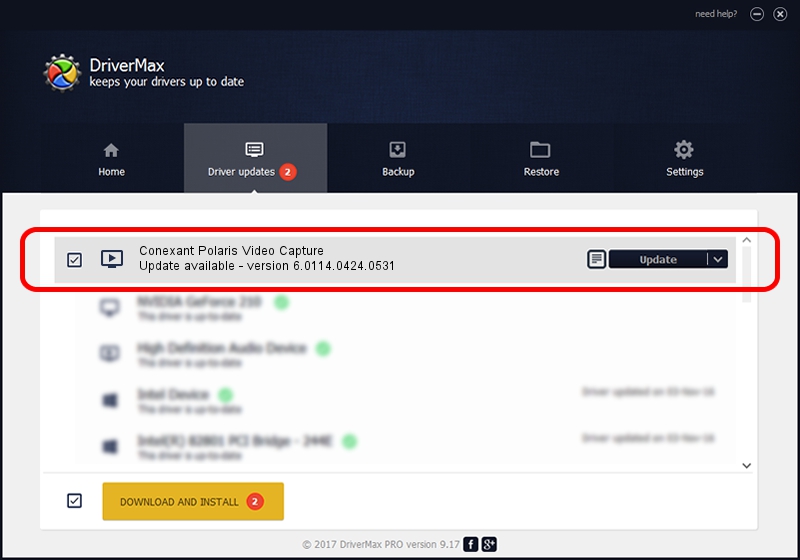Advertising seems to be blocked by your browser.
The ads help us provide this software and web site to you for free.
Please support our project by allowing our site to show ads.
Home /
Manufacturers /
Conexant /
Conexant Polaris Video Capture /
USB/VID_1B80&PID_D41A&MI_01 /
6.0114.0424.0531 May 31, 2013
Driver for Conexant Conexant Polaris Video Capture - downloading and installing it
Conexant Polaris Video Capture is a MEDIA device. The Windows version of this driver was developed by Conexant. The hardware id of this driver is USB/VID_1B80&PID_D41A&MI_01.
1. Manually install Conexant Conexant Polaris Video Capture driver
- You can download from the link below the driver setup file for the Conexant Conexant Polaris Video Capture driver. The archive contains version 6.0114.0424.0531 dated 2013-05-31 of the driver.
- Start the driver installer file from a user account with administrative rights. If your User Access Control Service (UAC) is running please accept of the driver and run the setup with administrative rights.
- Follow the driver installation wizard, which will guide you; it should be pretty easy to follow. The driver installation wizard will scan your computer and will install the right driver.
- When the operation finishes shutdown and restart your PC in order to use the updated driver. It is as simple as that to install a Windows driver!
Size of this driver: 841922 bytes (822.19 KB)
Driver rating 4.8 stars out of 7368 votes.
This driver was released for the following versions of Windows:
- This driver works on Windows 2000 64 bits
- This driver works on Windows Server 2003 64 bits
- This driver works on Windows XP 64 bits
- This driver works on Windows Vista 64 bits
- This driver works on Windows 7 64 bits
- This driver works on Windows 8 64 bits
- This driver works on Windows 8.1 64 bits
- This driver works on Windows 10 64 bits
- This driver works on Windows 11 64 bits
2. Using DriverMax to install Conexant Conexant Polaris Video Capture driver
The most important advantage of using DriverMax is that it will setup the driver for you in the easiest possible way and it will keep each driver up to date, not just this one. How can you install a driver using DriverMax? Let's follow a few steps!
- Open DriverMax and press on the yellow button named ~SCAN FOR DRIVER UPDATES NOW~. Wait for DriverMax to scan and analyze each driver on your computer.
- Take a look at the list of driver updates. Search the list until you locate the Conexant Conexant Polaris Video Capture driver. Click on Update.
- Finished installing the driver!

Jul 23 2016 8:39PM / Written by Dan Armano for DriverMax
follow @danarm