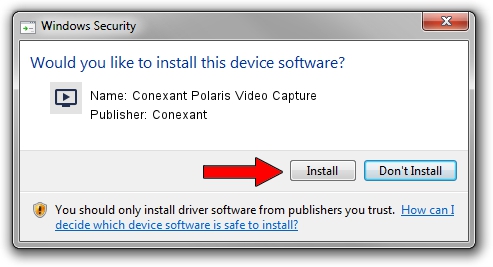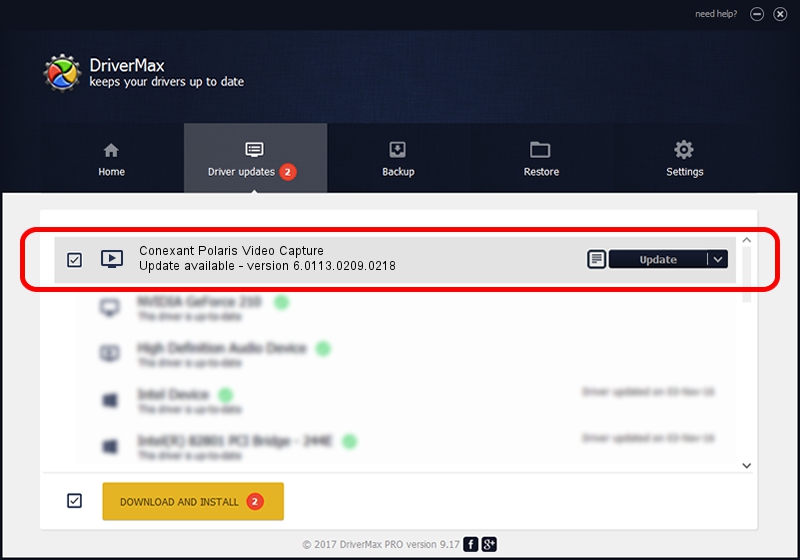Advertising seems to be blocked by your browser.
The ads help us provide this software and web site to you for free.
Please support our project by allowing our site to show ads.
Home /
Manufacturers /
Conexant /
Conexant Polaris Video Capture /
USB/VID_1B80&PID_C876&MI_01 /
6.0113.0209.0218 Feb 18, 2010
Conexant Conexant Polaris Video Capture - two ways of downloading and installing the driver
Conexant Polaris Video Capture is a MEDIA device. This driver was developed by Conexant. The hardware id of this driver is USB/VID_1B80&PID_C876&MI_01.
1. Install Conexant Conexant Polaris Video Capture driver manually
- You can download from the link below the driver installer file for the Conexant Conexant Polaris Video Capture driver. The archive contains version 6.0113.0209.0218 dated 2010-02-18 of the driver.
- Start the driver installer file from a user account with administrative rights. If your User Access Control Service (UAC) is started please confirm the installation of the driver and run the setup with administrative rights.
- Go through the driver installation wizard, which will guide you; it should be quite easy to follow. The driver installation wizard will analyze your PC and will install the right driver.
- When the operation finishes shutdown and restart your computer in order to use the updated driver. As you can see it was quite smple to install a Windows driver!
Driver rating 3.7 stars out of 81192 votes.
2. Installing the Conexant Conexant Polaris Video Capture driver using DriverMax: the easy way
The advantage of using DriverMax is that it will setup the driver for you in just a few seconds and it will keep each driver up to date, not just this one. How can you install a driver using DriverMax? Let's see!
- Start DriverMax and press on the yellow button that says ~SCAN FOR DRIVER UPDATES NOW~. Wait for DriverMax to scan and analyze each driver on your computer.
- Take a look at the list of detected driver updates. Search the list until you find the Conexant Conexant Polaris Video Capture driver. Click the Update button.
- Enjoy using the updated driver! :)

Jul 8 2016 1:12AM / Written by Andreea Kartman for DriverMax
follow @DeeaKartman