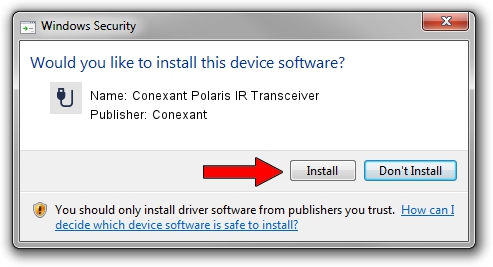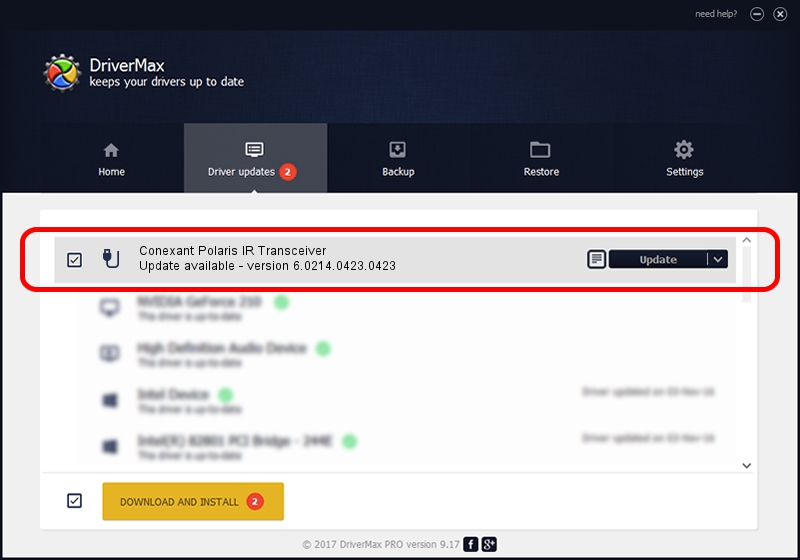Advertising seems to be blocked by your browser.
The ads help us provide this software and web site to you for free.
Please support our project by allowing our site to show ads.
Home /
Manufacturers /
Conexant /
Conexant Polaris IR Transceiver /
USB/VID_1B80&PID_E424&MI_00 /
6.0214.0423.0423 Apr 23, 2014
Conexant Conexant Polaris IR Transceiver how to download and install the driver
Conexant Polaris IR Transceiver is a USB human interface device class device. The Windows version of this driver was developed by Conexant. The hardware id of this driver is USB/VID_1B80&PID_E424&MI_00.
1. Conexant Conexant Polaris IR Transceiver - install the driver manually
- Download the setup file for Conexant Conexant Polaris IR Transceiver driver from the location below. This download link is for the driver version 6.0214.0423.0423 released on 2014-04-23.
- Start the driver installation file from a Windows account with administrative rights. If your User Access Control Service (UAC) is started then you will have to confirm the installation of the driver and run the setup with administrative rights.
- Go through the driver installation wizard, which should be quite straightforward. The driver installation wizard will analyze your PC for compatible devices and will install the driver.
- Restart your PC and enjoy the updated driver, as you can see it was quite smple.
This driver was installed by many users and received an average rating of 3.2 stars out of 15100 votes.
2. How to use DriverMax to install Conexant Conexant Polaris IR Transceiver driver
The advantage of using DriverMax is that it will setup the driver for you in the easiest possible way and it will keep each driver up to date. How can you install a driver with DriverMax? Let's follow a few steps!
- Open DriverMax and push on the yellow button named ~SCAN FOR DRIVER UPDATES NOW~. Wait for DriverMax to scan and analyze each driver on your PC.
- Take a look at the list of driver updates. Scroll the list down until you find the Conexant Conexant Polaris IR Transceiver driver. Click on Update.
- That's all, the driver is now installed!

Jun 20 2016 12:48PM / Written by Daniel Statescu for DriverMax
follow @DanielStatescu