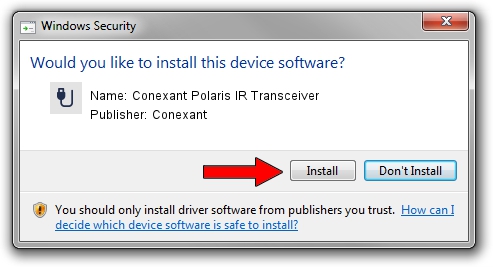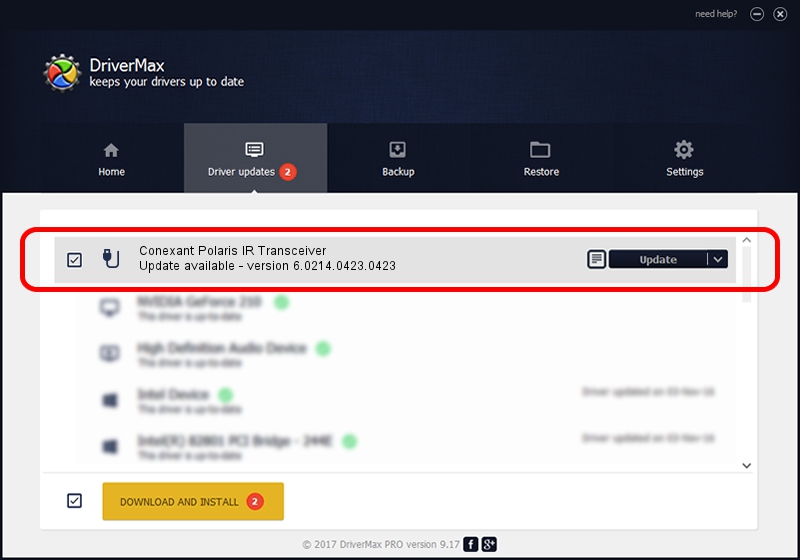Advertising seems to be blocked by your browser.
The ads help us provide this software and web site to you for free.
Please support our project by allowing our site to show ads.
Home /
Manufacturers /
Conexant /
Conexant Polaris IR Transceiver /
USB/VID_1B80&PID_E422&MI_00 /
6.0214.0423.0423 Apr 23, 2014
Driver for Conexant Conexant Polaris IR Transceiver - downloading and installing it
Conexant Polaris IR Transceiver is a USB human interface device class hardware device. This Windows driver was developed by Conexant. USB/VID_1B80&PID_E422&MI_00 is the matching hardware id of this device.
1. How to manually install Conexant Conexant Polaris IR Transceiver driver
- Download the driver setup file for Conexant Conexant Polaris IR Transceiver driver from the location below. This download link is for the driver version 6.0214.0423.0423 released on 2014-04-23.
- Start the driver installation file from a Windows account with the highest privileges (rights). If your User Access Control (UAC) is running then you will have to accept of the driver and run the setup with administrative rights.
- Follow the driver installation wizard, which should be quite easy to follow. The driver installation wizard will analyze your PC for compatible devices and will install the driver.
- Restart your computer and enjoy the updated driver, as you can see it was quite smple.
This driver was rated with an average of 3.5 stars by 15112 users.
2. Using DriverMax to install Conexant Conexant Polaris IR Transceiver driver
The advantage of using DriverMax is that it will setup the driver for you in just a few seconds and it will keep each driver up to date. How easy can you install a driver using DriverMax? Let's see!
- Open DriverMax and push on the yellow button that says ~SCAN FOR DRIVER UPDATES NOW~. Wait for DriverMax to scan and analyze each driver on your PC.
- Take a look at the list of available driver updates. Scroll the list down until you locate the Conexant Conexant Polaris IR Transceiver driver. Click the Update button.
- Finished installing the driver!

Jun 20 2016 12:48PM / Written by Dan Armano for DriverMax
follow @danarm