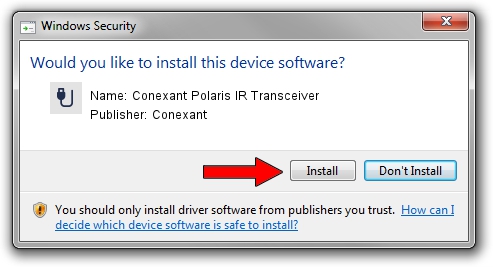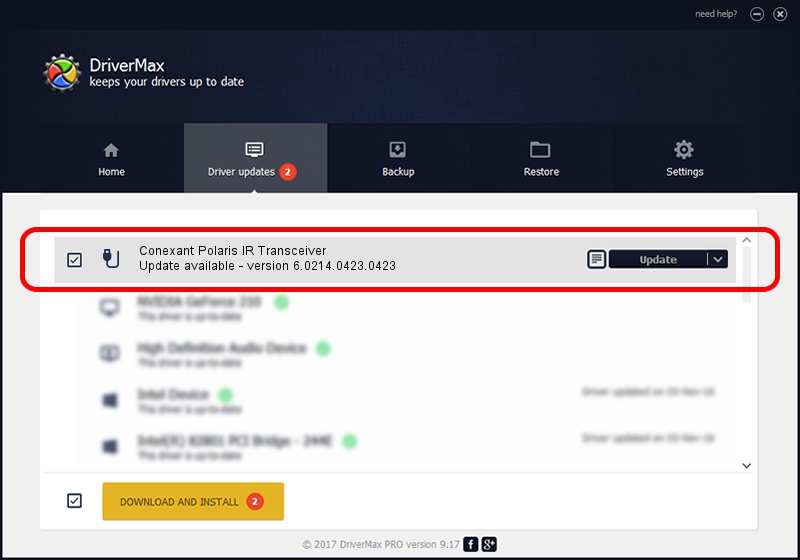Advertising seems to be blocked by your browser.
The ads help us provide this software and web site to you for free.
Please support our project by allowing our site to show ads.
Home /
Manufacturers /
Conexant /
Conexant Polaris IR Transceiver /
USB/VID_1B80&PID_A41D&MI_00 /
6.0214.0423.0423 Apr 23, 2014
Download and install Conexant Conexant Polaris IR Transceiver driver
Conexant Polaris IR Transceiver is a USB human interface device class device. The developer of this driver was Conexant. In order to make sure you are downloading the exact right driver the hardware id is USB/VID_1B80&PID_A41D&MI_00.
1. Install Conexant Conexant Polaris IR Transceiver driver manually
- Download the setup file for Conexant Conexant Polaris IR Transceiver driver from the link below. This is the download link for the driver version 6.0214.0423.0423 released on 2014-04-23.
- Start the driver installation file from a Windows account with the highest privileges (rights). If your User Access Control Service (UAC) is started then you will have to accept of the driver and run the setup with administrative rights.
- Go through the driver installation wizard, which should be pretty easy to follow. The driver installation wizard will scan your PC for compatible devices and will install the driver.
- Restart your computer and enjoy the new driver, it is as simple as that.
Driver rating 3.1 stars out of 15160 votes.
2. How to install Conexant Conexant Polaris IR Transceiver driver using DriverMax
The most important advantage of using DriverMax is that it will setup the driver for you in the easiest possible way and it will keep each driver up to date, not just this one. How easy can you install a driver with DriverMax? Let's follow a few steps!
- Start DriverMax and press on the yellow button named ~SCAN FOR DRIVER UPDATES NOW~. Wait for DriverMax to analyze each driver on your computer.
- Take a look at the list of detected driver updates. Search the list until you find the Conexant Conexant Polaris IR Transceiver driver. Click on Update.
- Finished installing the driver!

Jun 20 2016 12:48PM / Written by Andreea Kartman for DriverMax
follow @DeeaKartman