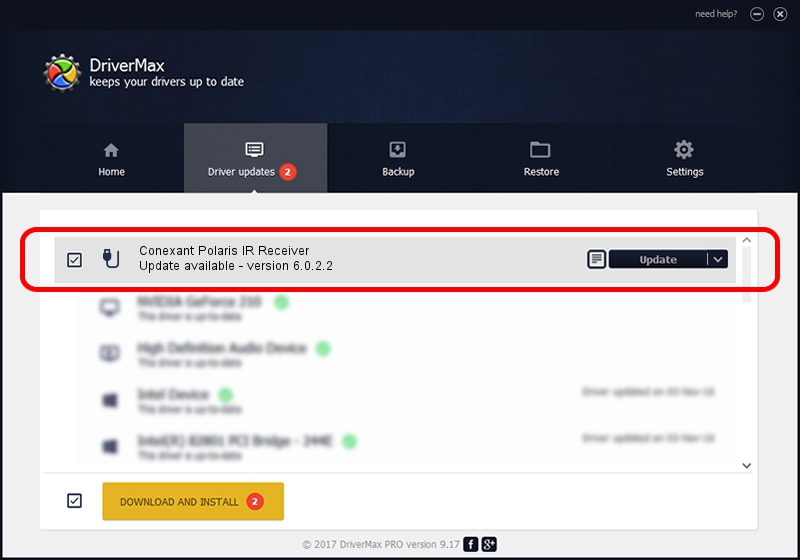Advertising seems to be blocked by your browser.
The ads help us provide this software and web site to you for free.
Please support our project by allowing our site to show ads.
Home /
Manufacturers /
Conexant /
Conexant Polaris IR Receiver /
USB/VID_0572&PID_589d&MI_00 /
6.0.2.2 Mar 31, 2012
Conexant Conexant Polaris IR Receiver - two ways of downloading and installing the driver
Conexant Polaris IR Receiver is a USB human interface device class hardware device. The Windows version of this driver was developed by Conexant. USB/VID_0572&PID_589d&MI_00 is the matching hardware id of this device.
1. Conexant Conexant Polaris IR Receiver - install the driver manually
- Download the driver setup file for Conexant Conexant Polaris IR Receiver driver from the link below. This download link is for the driver version 6.0.2.2 released on 2012-03-31.
- Run the driver installation file from a Windows account with the highest privileges (rights). If your UAC (User Access Control) is running then you will have to confirm the installation of the driver and run the setup with administrative rights.
- Follow the driver installation wizard, which should be pretty easy to follow. The driver installation wizard will scan your PC for compatible devices and will install the driver.
- Shutdown and restart your computer and enjoy the updated driver, it is as simple as that.
This driver was rated with an average of 3 stars by 8072 users.
2. Using DriverMax to install Conexant Conexant Polaris IR Receiver driver
The advantage of using DriverMax is that it will setup the driver for you in just a few seconds and it will keep each driver up to date, not just this one. How can you install a driver with DriverMax? Let's see!
- Open DriverMax and press on the yellow button that says ~SCAN FOR DRIVER UPDATES NOW~. Wait for DriverMax to scan and analyze each driver on your PC.
- Take a look at the list of detected driver updates. Search the list until you locate the Conexant Conexant Polaris IR Receiver driver. Click the Update button.
- That's all, the driver is now installed!

Jul 24 2016 1:53PM / Written by Andreea Kartman for DriverMax
follow @DeeaKartman