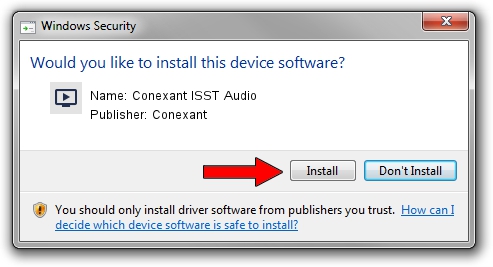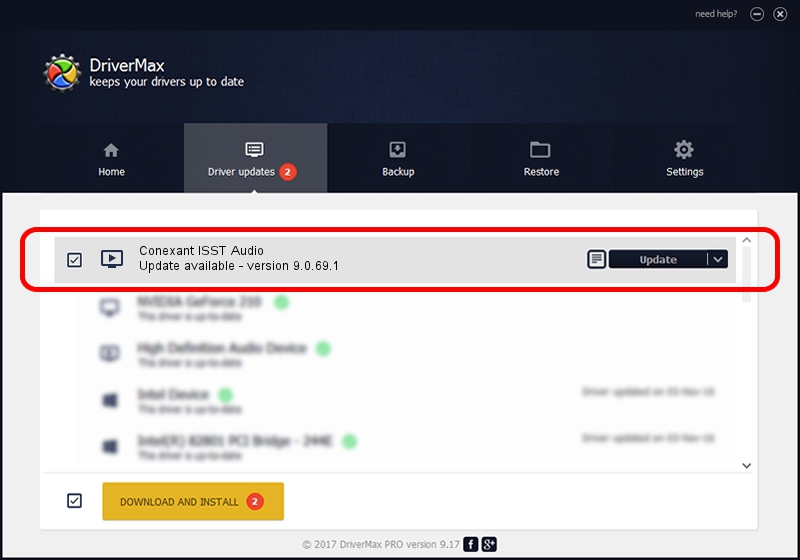Advertising seems to be blocked by your browser.
The ads help us provide this software and web site to you for free.
Please support our project by allowing our site to show ads.
Home /
Manufacturers /
Conexant /
Conexant ISST Audio /
INTELAUDIO/FUNC_01&VEN_14F1&DEV_50F4&SUBSYS_103C8235 /
9.0.69.1 May 16, 2017
Conexant Conexant ISST Audio how to download and install the driver
Conexant ISST Audio is a MEDIA hardware device. The developer of this driver was Conexant. INTELAUDIO/FUNC_01&VEN_14F1&DEV_50F4&SUBSYS_103C8235 is the matching hardware id of this device.
1. Conexant Conexant ISST Audio - install the driver manually
- Download the driver setup file for Conexant Conexant ISST Audio driver from the location below. This download link is for the driver version 9.0.69.1 released on 2017-05-16.
- Run the driver setup file from a Windows account with the highest privileges (rights). If your UAC (User Access Control) is enabled then you will have to confirm the installation of the driver and run the setup with administrative rights.
- Go through the driver installation wizard, which should be quite easy to follow. The driver installation wizard will scan your PC for compatible devices and will install the driver.
- Restart your computer and enjoy the fresh driver, as you can see it was quite smple.
Driver file size: 9711727 bytes (9.26 MB)
Driver rating 4.8 stars out of 41146 votes.
This driver was released for the following versions of Windows:
- This driver works on Windows 8.1 64 bits
- This driver works on Windows 10 64 bits
- This driver works on Windows 11 64 bits
2. Installing the Conexant Conexant ISST Audio driver using DriverMax: the easy way
The advantage of using DriverMax is that it will setup the driver for you in the easiest possible way and it will keep each driver up to date, not just this one. How easy can you install a driver using DriverMax? Let's see!
- Open DriverMax and click on the yellow button that says ~SCAN FOR DRIVER UPDATES NOW~. Wait for DriverMax to scan and analyze each driver on your computer.
- Take a look at the list of driver updates. Scroll the list down until you locate the Conexant Conexant ISST Audio driver. Click the Update button.
- That's all, the driver is now installed!

May 23 2024 8:43AM / Written by Dan Armano for DriverMax
follow @danarm