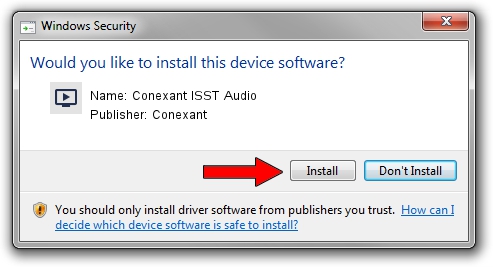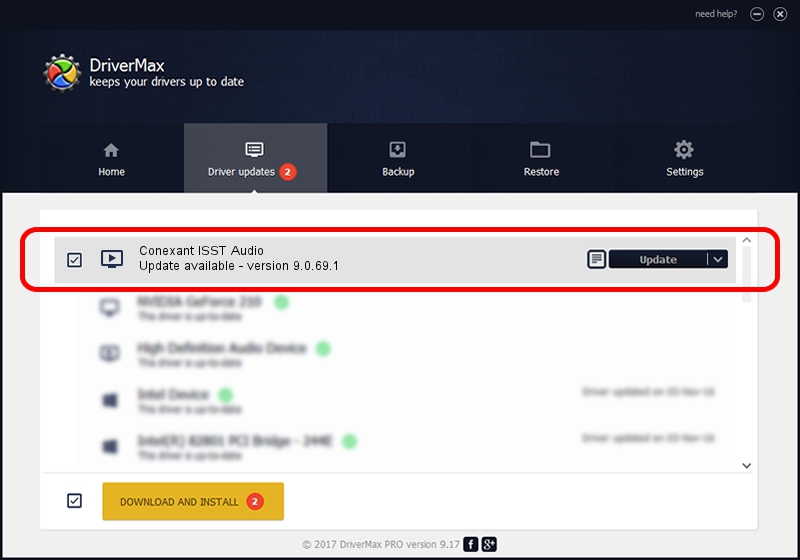Advertising seems to be blocked by your browser.
The ads help us provide this software and web site to you for free.
Please support our project by allowing our site to show ads.
Home /
Manufacturers /
Conexant /
Conexant ISST Audio /
INTELAUDIO/FUNC_01&VEN_14F1&DEV_50F4&SUBSYS_103C822C /
9.0.69.1 May 16, 2017
Conexant Conexant ISST Audio driver download and installation
Conexant ISST Audio is a MEDIA device. This Windows driver was developed by Conexant. In order to make sure you are downloading the exact right driver the hardware id is INTELAUDIO/FUNC_01&VEN_14F1&DEV_50F4&SUBSYS_103C822C.
1. Conexant Conexant ISST Audio - install the driver manually
- Download the driver setup file for Conexant Conexant ISST Audio driver from the location below. This download link is for the driver version 9.0.69.1 dated 2017-05-16.
- Start the driver installation file from a Windows account with the highest privileges (rights). If your UAC (User Access Control) is started then you will have to accept of the driver and run the setup with administrative rights.
- Follow the driver installation wizard, which should be quite easy to follow. The driver installation wizard will analyze your PC for compatible devices and will install the driver.
- Restart your computer and enjoy the updated driver, it is as simple as that.
The file size of this driver is 9711727 bytes (9.26 MB)
This driver was rated with an average of 4 stars by 41215 users.
This driver is fully compatible with the following versions of Windows:
- This driver works on Windows 8.1 64 bits
- This driver works on Windows 10 64 bits
- This driver works on Windows 11 64 bits
2. The easy way: using DriverMax to install Conexant Conexant ISST Audio driver
The most important advantage of using DriverMax is that it will setup the driver for you in just a few seconds and it will keep each driver up to date. How easy can you install a driver using DriverMax? Let's follow a few steps!
- Start DriverMax and click on the yellow button named ~SCAN FOR DRIVER UPDATES NOW~. Wait for DriverMax to scan and analyze each driver on your PC.
- Take a look at the list of detected driver updates. Scroll the list down until you locate the Conexant Conexant ISST Audio driver. Click on Update.
- That's all, the driver is now installed!

May 23 2024 8:42AM / Written by Daniel Statescu for DriverMax
follow @DanielStatescu