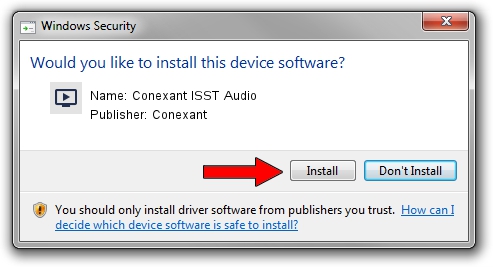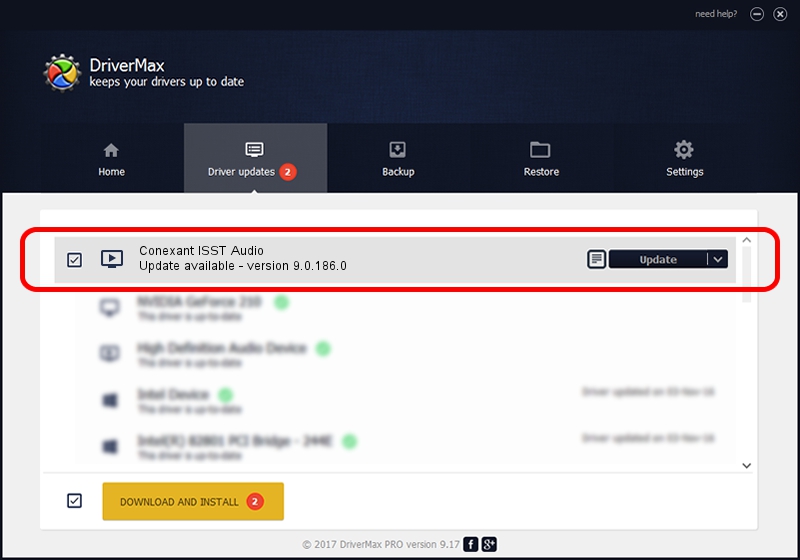Advertising seems to be blocked by your browser.
The ads help us provide this software and web site to you for free.
Please support our project by allowing our site to show ads.
Home /
Manufacturers /
Conexant /
Conexant ISST Audio /
INTELAUDIO/FUNC_01&VEN_14F1&DEV_50F4&SUBSYS_103C8174 /
9.0.186.0 Apr 03, 2018
Conexant Conexant ISST Audio driver download and installation
Conexant ISST Audio is a MEDIA device. The Windows version of this driver was developed by Conexant. In order to make sure you are downloading the exact right driver the hardware id is INTELAUDIO/FUNC_01&VEN_14F1&DEV_50F4&SUBSYS_103C8174.
1. Manually install Conexant Conexant ISST Audio driver
- You can download from the link below the driver setup file for the Conexant Conexant ISST Audio driver. The archive contains version 9.0.186.0 released on 2018-04-03 of the driver.
- Run the driver installer file from a user account with the highest privileges (rights). If your UAC (User Access Control) is started please confirm the installation of the driver and run the setup with administrative rights.
- Follow the driver installation wizard, which will guide you; it should be pretty easy to follow. The driver installation wizard will scan your computer and will install the right driver.
- When the operation finishes shutdown and restart your PC in order to use the updated driver. It is as simple as that to install a Windows driver!
This driver was rated with an average of 3.1 stars by 67986 users.
2. Using DriverMax to install Conexant Conexant ISST Audio driver
The advantage of using DriverMax is that it will install the driver for you in the easiest possible way and it will keep each driver up to date. How easy can you install a driver using DriverMax? Let's follow a few steps!
- Start DriverMax and press on the yellow button named ~SCAN FOR DRIVER UPDATES NOW~. Wait for DriverMax to analyze each driver on your computer.
- Take a look at the list of available driver updates. Scroll the list down until you locate the Conexant Conexant ISST Audio driver. Click the Update button.
- Finished installing the driver!

Sep 9 2024 9:23AM / Written by Andreea Kartman for DriverMax
follow @DeeaKartman