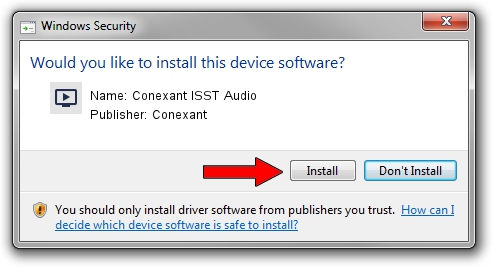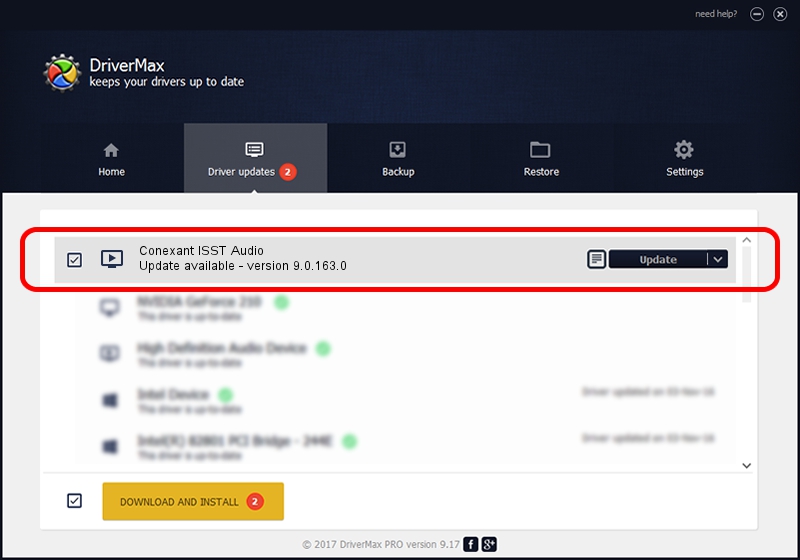Advertising seems to be blocked by your browser.
The ads help us provide this software and web site to you for free.
Please support our project by allowing our site to show ads.
Home /
Manufacturers /
Conexant /
Conexant ISST Audio /
INTELAUDIO/FUNC_01&VEN_14F1&DEV_50F4&SUBSYS_103C8171 /
9.0.163.0 Nov 07, 2017
Conexant Conexant ISST Audio how to download and install the driver
Conexant ISST Audio is a MEDIA device. This driver was developed by Conexant. The hardware id of this driver is INTELAUDIO/FUNC_01&VEN_14F1&DEV_50F4&SUBSYS_103C8171.
1. How to manually install Conexant Conexant ISST Audio driver
- You can download from the link below the driver installer file for the Conexant Conexant ISST Audio driver. The archive contains version 9.0.163.0 dated 2017-11-07 of the driver.
- Start the driver installer file from a user account with the highest privileges (rights). If your User Access Control Service (UAC) is enabled please confirm the installation of the driver and run the setup with administrative rights.
- Go through the driver installation wizard, which will guide you; it should be quite easy to follow. The driver installation wizard will analyze your computer and will install the right driver.
- When the operation finishes shutdown and restart your computer in order to use the updated driver. It is as simple as that to install a Windows driver!
Driver rating 3.1 stars out of 74715 votes.
2. Installing the Conexant Conexant ISST Audio driver using DriverMax: the easy way
The most important advantage of using DriverMax is that it will install the driver for you in the easiest possible way and it will keep each driver up to date, not just this one. How easy can you install a driver using DriverMax? Let's take a look!
- Open DriverMax and push on the yellow button that says ~SCAN FOR DRIVER UPDATES NOW~. Wait for DriverMax to analyze each driver on your computer.
- Take a look at the list of detected driver updates. Scroll the list down until you find the Conexant Conexant ISST Audio driver. Click the Update button.
- That's all, the driver is now installed!

Sep 13 2024 7:27AM / Written by Daniel Statescu for DriverMax
follow @DanielStatescu