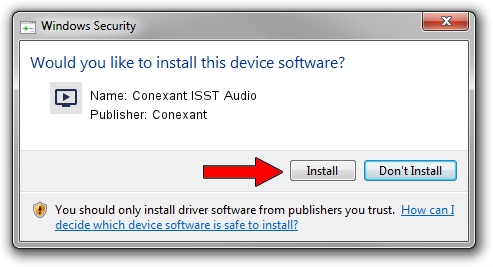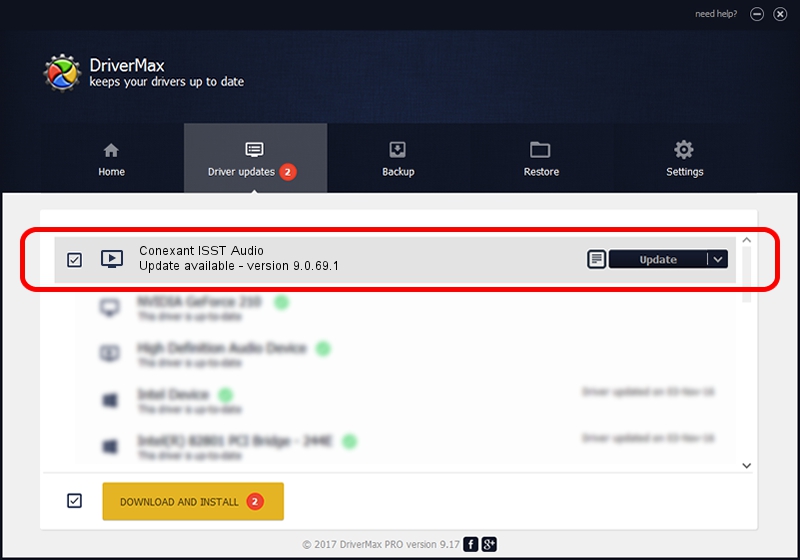Advertising seems to be blocked by your browser.
The ads help us provide this software and web site to you for free.
Please support our project by allowing our site to show ads.
Home /
Manufacturers /
Conexant /
Conexant ISST Audio /
INTELAUDIO/FUNC_01&VEN_14F1&DEV_50F4&SUBSYS_103C8129 /
9.0.69.1 May 16, 2017
Conexant Conexant ISST Audio how to download and install the driver
Conexant ISST Audio is a MEDIA device. This driver was developed by Conexant. In order to make sure you are downloading the exact right driver the hardware id is INTELAUDIO/FUNC_01&VEN_14F1&DEV_50F4&SUBSYS_103C8129.
1. Install Conexant Conexant ISST Audio driver manually
- Download the driver setup file for Conexant Conexant ISST Audio driver from the link below. This is the download link for the driver version 9.0.69.1 released on 2017-05-16.
- Start the driver setup file from a Windows account with administrative rights. If your User Access Control (UAC) is enabled then you will have to confirm the installation of the driver and run the setup with administrative rights.
- Follow the driver installation wizard, which should be quite straightforward. The driver installation wizard will scan your PC for compatible devices and will install the driver.
- Restart your computer and enjoy the fresh driver, it is as simple as that.
The file size of this driver is 9711727 bytes (9.26 MB)
This driver was rated with an average of 4.7 stars by 41384 users.
This driver will work for the following versions of Windows:
- This driver works on Windows 8.1 64 bits
- This driver works on Windows 10 64 bits
- This driver works on Windows 11 64 bits
2. Using DriverMax to install Conexant Conexant ISST Audio driver
The advantage of using DriverMax is that it will install the driver for you in just a few seconds and it will keep each driver up to date, not just this one. How can you install a driver using DriverMax? Let's take a look!
- Open DriverMax and press on the yellow button that says ~SCAN FOR DRIVER UPDATES NOW~. Wait for DriverMax to analyze each driver on your computer.
- Take a look at the list of available driver updates. Search the list until you find the Conexant Conexant ISST Audio driver. Click the Update button.
- Finished installing the driver!

May 23 2024 8:39AM / Written by Andreea Kartman for DriverMax
follow @DeeaKartman