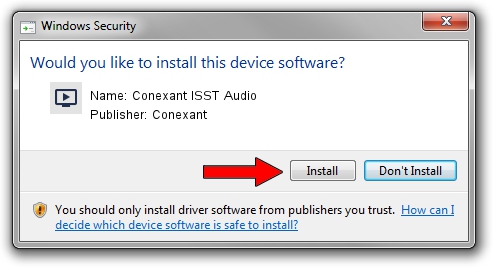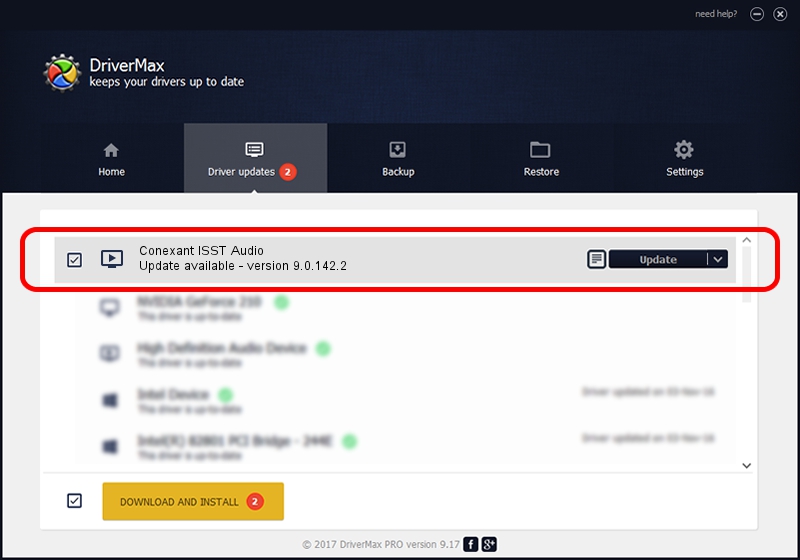Advertising seems to be blocked by your browser.
The ads help us provide this software and web site to you for free.
Please support our project by allowing our site to show ads.
Home /
Manufacturers /
Conexant /
Conexant ISST Audio /
INTELAUDIO/FUNC_01&VEN_14F1&DEV_50F4&SUBSYS_103C811D /
9.0.142.2 Mar 04, 2019
Conexant Conexant ISST Audio driver download and installation
Conexant ISST Audio is a MEDIA device. The developer of this driver was Conexant. INTELAUDIO/FUNC_01&VEN_14F1&DEV_50F4&SUBSYS_103C811D is the matching hardware id of this device.
1. Manually install Conexant Conexant ISST Audio driver
- You can download from the link below the driver installer file for the Conexant Conexant ISST Audio driver. The archive contains version 9.0.142.2 dated 2019-03-04 of the driver.
- Run the driver installer file from a user account with administrative rights. If your User Access Control Service (UAC) is enabled please confirm the installation of the driver and run the setup with administrative rights.
- Go through the driver installation wizard, which will guide you; it should be quite easy to follow. The driver installation wizard will scan your PC and will install the right driver.
- When the operation finishes shutdown and restart your PC in order to use the updated driver. It is as simple as that to install a Windows driver!
This driver was rated with an average of 3.3 stars by 31451 users.
2. How to use DriverMax to install Conexant Conexant ISST Audio driver
The advantage of using DriverMax is that it will setup the driver for you in just a few seconds and it will keep each driver up to date. How easy can you install a driver with DriverMax? Let's see!
- Open DriverMax and click on the yellow button that says ~SCAN FOR DRIVER UPDATES NOW~. Wait for DriverMax to analyze each driver on your PC.
- Take a look at the list of detected driver updates. Scroll the list down until you locate the Conexant Conexant ISST Audio driver. Click the Update button.
- Finished installing the driver!

Sep 2 2024 4:34PM / Written by Daniel Statescu for DriverMax
follow @DanielStatescu