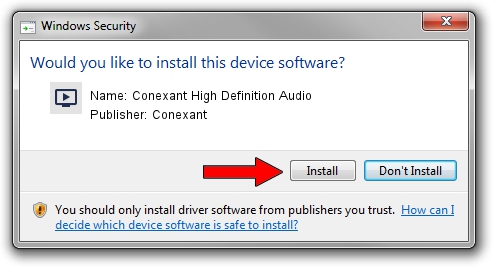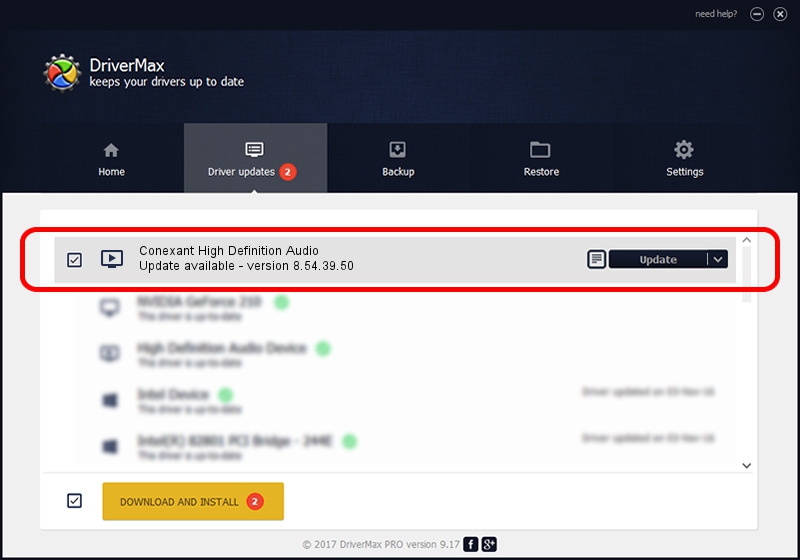Advertising seems to be blocked by your browser.
The ads help us provide this software and web site to you for free.
Please support our project by allowing our site to show ads.
Home /
Manufacturers /
Conexant /
Conexant High Definition Audio /
HDAUDIO/FUNC_01&VEN_14F1&DEV_506C&SUBSYS_10250757 /
8.54.39.50 May 23, 2012
Conexant Conexant High Definition Audio - two ways of downloading and installing the driver
Conexant High Definition Audio is a MEDIA hardware device. The developer of this driver was Conexant. In order to make sure you are downloading the exact right driver the hardware id is HDAUDIO/FUNC_01&VEN_14F1&DEV_506C&SUBSYS_10250757.
1. Conexant Conexant High Definition Audio - install the driver manually
- Download the setup file for Conexant Conexant High Definition Audio driver from the link below. This download link is for the driver version 8.54.39.50 dated 2012-05-23.
- Run the driver installation file from a Windows account with administrative rights. If your UAC (User Access Control) is enabled then you will have to accept of the driver and run the setup with administrative rights.
- Go through the driver setup wizard, which should be quite straightforward. The driver setup wizard will analyze your PC for compatible devices and will install the driver.
- Shutdown and restart your PC and enjoy the new driver, as you can see it was quite smple.
This driver was installed by many users and received an average rating of 4 stars out of 89851 votes.
2. How to install Conexant Conexant High Definition Audio driver using DriverMax
The advantage of using DriverMax is that it will setup the driver for you in the easiest possible way and it will keep each driver up to date. How can you install a driver using DriverMax? Let's see!
- Start DriverMax and click on the yellow button that says ~SCAN FOR DRIVER UPDATES NOW~. Wait for DriverMax to analyze each driver on your computer.
- Take a look at the list of available driver updates. Search the list until you locate the Conexant Conexant High Definition Audio driver. Click on Update.
- That's all, the driver is now installed!

Jul 24 2016 8:38PM / Written by Dan Armano for DriverMax
follow @danarm