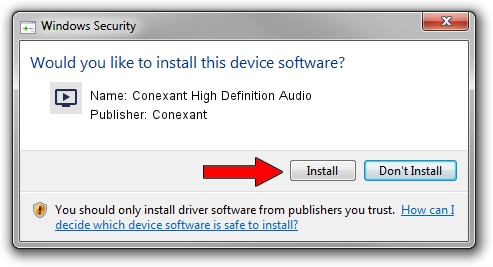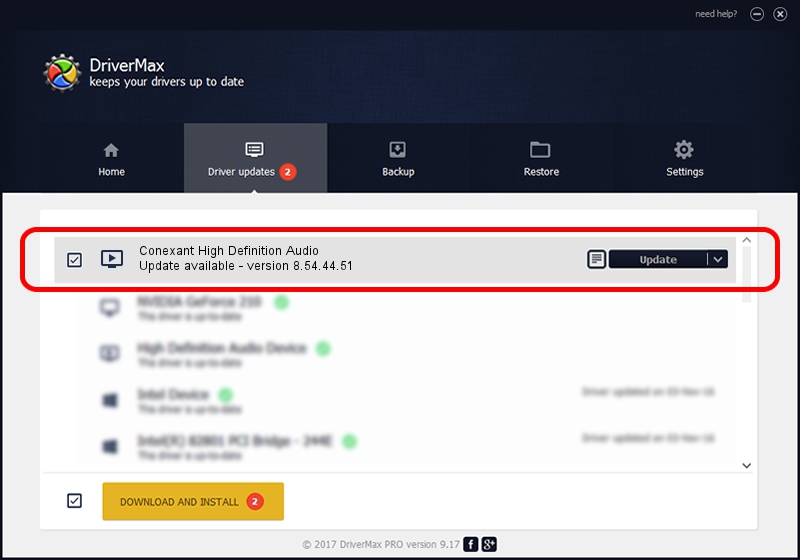Advertising seems to be blocked by your browser.
The ads help us provide this software and web site to you for free.
Please support our project by allowing our site to show ads.
Home /
Manufacturers /
Conexant /
Conexant High Definition Audio /
HDAUDIO/FUNC_01&VEN_14F1&DEV_506C&SUBSYS_1025056F /
8.54.44.51 Aug 17, 2012
Conexant Conexant High Definition Audio driver download and installation
Conexant High Definition Audio is a MEDIA device. The developer of this driver was Conexant. The hardware id of this driver is HDAUDIO/FUNC_01&VEN_14F1&DEV_506C&SUBSYS_1025056F; this string has to match your hardware.
1. Manually install Conexant Conexant High Definition Audio driver
- Download the driver setup file for Conexant Conexant High Definition Audio driver from the location below. This is the download link for the driver version 8.54.44.51 dated 2012-08-17.
- Start the driver installation file from a Windows account with the highest privileges (rights). If your UAC (User Access Control) is enabled then you will have to accept of the driver and run the setup with administrative rights.
- Go through the driver setup wizard, which should be quite straightforward. The driver setup wizard will scan your PC for compatible devices and will install the driver.
- Restart your computer and enjoy the updated driver, as you can see it was quite smple.
This driver was rated with an average of 4 stars by 22085 users.
2. Using DriverMax to install Conexant Conexant High Definition Audio driver
The advantage of using DriverMax is that it will install the driver for you in the easiest possible way and it will keep each driver up to date. How can you install a driver using DriverMax? Let's see!
- Open DriverMax and press on the yellow button named ~SCAN FOR DRIVER UPDATES NOW~. Wait for DriverMax to analyze each driver on your PC.
- Take a look at the list of detected driver updates. Search the list until you find the Conexant Conexant High Definition Audio driver. Click on Update.
- Finished installing the driver!

Aug 11 2016 4:24PM / Written by Dan Armano for DriverMax
follow @danarm