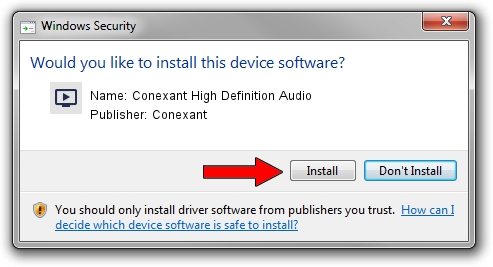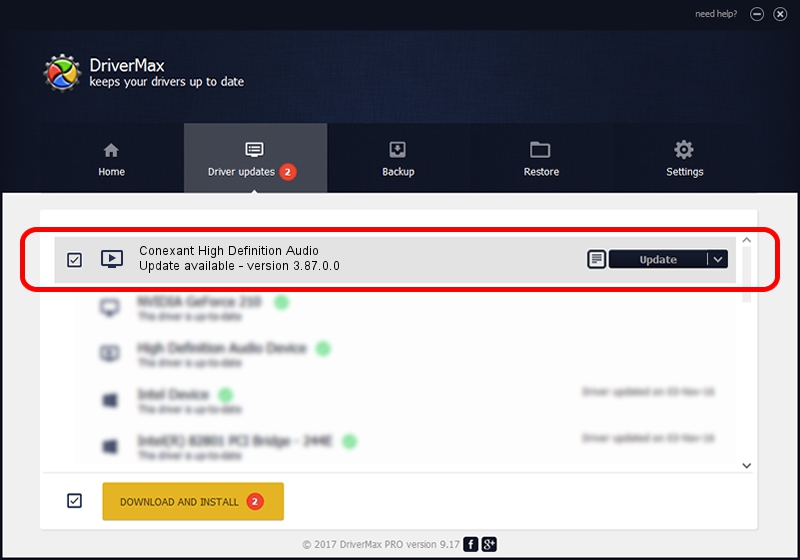Advertising seems to be blocked by your browser.
The ads help us provide this software and web site to you for free.
Please support our project by allowing our site to show ads.
Home /
Manufacturers /
Conexant /
Conexant High Definition Audio /
HDAUDIO/FUNC_01&VEN_14F1&DEV_5069&SUBSYS_10250414 /
3.87.0.0 May 31, 2010
Conexant Conexant High Definition Audio - two ways of downloading and installing the driver
Conexant High Definition Audio is a MEDIA device. The Windows version of this driver was developed by Conexant. HDAUDIO/FUNC_01&VEN_14F1&DEV_5069&SUBSYS_10250414 is the matching hardware id of this device.
1. How to manually install Conexant Conexant High Definition Audio driver
- You can download from the link below the driver installer file for the Conexant Conexant High Definition Audio driver. The archive contains version 3.87.0.0 dated 2010-05-31 of the driver.
- Run the driver installer file from a user account with the highest privileges (rights). If your User Access Control (UAC) is enabled please accept of the driver and run the setup with administrative rights.
- Go through the driver setup wizard, which will guide you; it should be quite easy to follow. The driver setup wizard will analyze your PC and will install the right driver.
- When the operation finishes restart your computer in order to use the updated driver. As you can see it was quite smple to install a Windows driver!
Driver rating 3.1 stars out of 70367 votes.
2. The easy way: using DriverMax to install Conexant Conexant High Definition Audio driver
The most important advantage of using DriverMax is that it will install the driver for you in the easiest possible way and it will keep each driver up to date. How can you install a driver with DriverMax? Let's follow a few steps!
- Start DriverMax and press on the yellow button named ~SCAN FOR DRIVER UPDATES NOW~. Wait for DriverMax to analyze each driver on your computer.
- Take a look at the list of available driver updates. Search the list until you locate the Conexant Conexant High Definition Audio driver. Click on Update.
- Finished installing the driver!

Aug 5 2016 4:34AM / Written by Daniel Statescu for DriverMax
follow @DanielStatescu