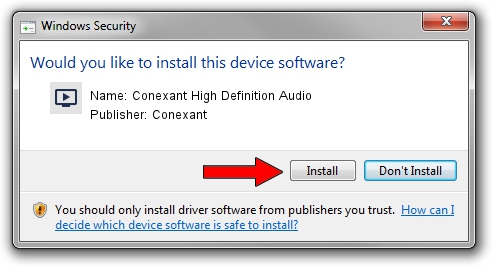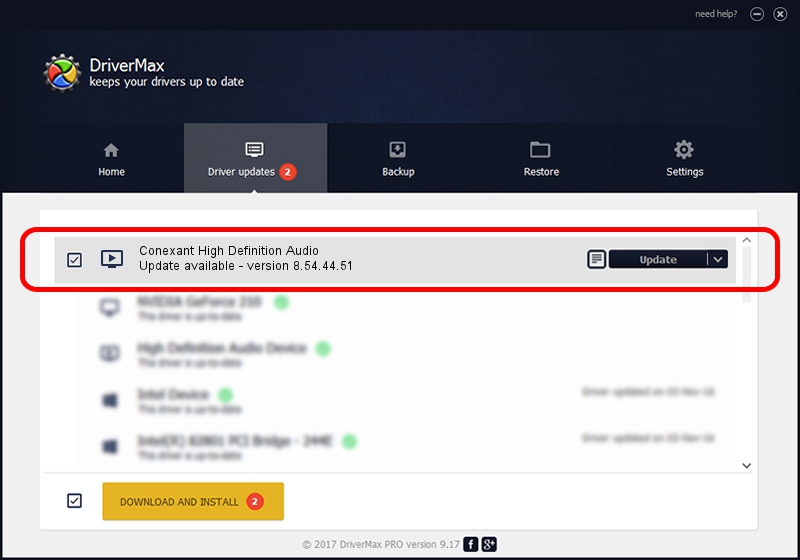Advertising seems to be blocked by your browser.
The ads help us provide this software and web site to you for free.
Please support our project by allowing our site to show ads.
Home /
Manufacturers /
Conexant /
Conexant High Definition Audio /
HDAUDIO/FUNC_01&VEN_14F1&DEV_5068&SUBSYS_10250521 /
8.54.44.51 Aug 17, 2012
Conexant Conexant High Definition Audio how to download and install the driver
Conexant High Definition Audio is a MEDIA device. This driver was developed by Conexant. The hardware id of this driver is HDAUDIO/FUNC_01&VEN_14F1&DEV_5068&SUBSYS_10250521.
1. Conexant Conexant High Definition Audio - install the driver manually
- You can download from the link below the driver setup file for the Conexant Conexant High Definition Audio driver. The archive contains version 8.54.44.51 dated 2012-08-17 of the driver.
- Run the driver installer file from a user account with the highest privileges (rights). If your User Access Control (UAC) is started please confirm the installation of the driver and run the setup with administrative rights.
- Go through the driver installation wizard, which will guide you; it should be pretty easy to follow. The driver installation wizard will analyze your PC and will install the right driver.
- When the operation finishes restart your PC in order to use the updated driver. It is as simple as that to install a Windows driver!
Driver rating 3.3 stars out of 38514 votes.
2. Using DriverMax to install Conexant Conexant High Definition Audio driver
The most important advantage of using DriverMax is that it will setup the driver for you in just a few seconds and it will keep each driver up to date, not just this one. How easy can you install a driver using DriverMax? Let's follow a few steps!
- Start DriverMax and press on the yellow button that says ~SCAN FOR DRIVER UPDATES NOW~. Wait for DriverMax to analyze each driver on your computer.
- Take a look at the list of driver updates. Scroll the list down until you find the Conexant Conexant High Definition Audio driver. Click on Update.
- Enjoy using the updated driver! :)

Jul 12 2016 11:50AM / Written by Dan Armano for DriverMax
follow @danarm