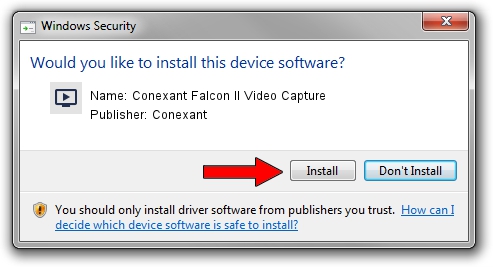Advertising seems to be blocked by your browser.
The ads help us provide this software and web site to you for free.
Please support our project by allowing our site to show ads.
Home /
Manufacturers /
Conexant /
Conexant Falcon II Video Capture /
PCI/VEN_4444&DEV_0016&SUBSYS_FFFFFF00 /
6.0.101.4 Feb 01, 2008
Conexant Conexant Falcon II Video Capture - two ways of downloading and installing the driver
Conexant Falcon II Video Capture is a MEDIA hardware device. This driver was developed by Conexant. In order to make sure you are downloading the exact right driver the hardware id is PCI/VEN_4444&DEV_0016&SUBSYS_FFFFFF00.
1. How to manually install Conexant Conexant Falcon II Video Capture driver
- You can download from the link below the driver installer file for the Conexant Conexant Falcon II Video Capture driver. The archive contains version 6.0.101.4 released on 2008-02-01 of the driver.
- Run the driver installer file from a user account with administrative rights. If your User Access Control (UAC) is running please accept of the driver and run the setup with administrative rights.
- Go through the driver setup wizard, which will guide you; it should be pretty easy to follow. The driver setup wizard will scan your computer and will install the right driver.
- When the operation finishes shutdown and restart your computer in order to use the updated driver. It is as simple as that to install a Windows driver!
Driver file size: 215257 bytes (210.21 KB)
Driver rating 4.9 stars out of 37191 votes.
This driver was released for the following versions of Windows:
- This driver works on Windows 2000 32 bits
- This driver works on Windows Server 2003 32 bits
- This driver works on Windows XP 32 bits
- This driver works on Windows Vista 32 bits
- This driver works on Windows 7 32 bits
- This driver works on Windows 8 32 bits
- This driver works on Windows 8.1 32 bits
- This driver works on Windows 10 32 bits
- This driver works on Windows 11 32 bits
2. How to use DriverMax to install Conexant Conexant Falcon II Video Capture driver
The advantage of using DriverMax is that it will install the driver for you in the easiest possible way and it will keep each driver up to date, not just this one. How easy can you install a driver using DriverMax? Let's see!
- Start DriverMax and push on the yellow button named ~SCAN FOR DRIVER UPDATES NOW~. Wait for DriverMax to analyze each driver on your PC.
- Take a look at the list of detected driver updates. Search the list until you locate the Conexant Conexant Falcon II Video Capture driver. Click on Update.
- Finished installing the driver!

Jun 24 2024 2:28PM / Written by Dan Armano for DriverMax
follow @danarm